Android Reverse Geocoding with Yahoo API – PlaceFinder
In my previous tutorial (Android Location Based Services Application – GPS location) I showed you how to retrieve the user’s current location in the form of latitude and longitude coordinates. Using those coordinates we are going to provide information regarding the user’s position. For example, we are going to find the street address nearest to a specific point. That process is called reverse Geocoding and it is the reverse process of Geocoding, which involves finding associated geographic coordinates (often expressed as latitude and longitude) from other geographic data, such as street addresses, or zip codes (postal codes).
For that purpose, we are going to use Yahoo! PlaceFinder, a super cool API for geocoding and reverse geocoding. From the official site:
“Yahoo! PlaceFinder is a geocoding Web service that helps developers make their applications location-aware by converting street addresses or place names into geographic coordinates (and vice versa).”
In order to use the API, you are going to need a key (totally free). However, for the purposes of this tutorial, a key is not required. We are going to use the sample request which can be reached here. The response is in XML format so an XML parser will be needed. Don’t worry though, since Android has included XML capabilities in its core API.
Another thing to note is that PlaceFinder is a web API, so in order to be used by an Android application, the device has to be connected to the… well… web. Moreover, an HTTP client will have to be used by our application. Again, don’t worry because the Android API includes Apache’s HTTP Client for that purpose.
So, let’s get started. We are going to continue from where we left the previous tutorial. Please check it out if you haven’t already read it. You can download the Eclipse project from here.
First, we add a new Button which will trigger the reverse geocoding procedure. Thus, the “main.xml” file for the user interface becomes as follows:
01 02 03 04 05 06 07 08 09 10 11 12 13 14 15 16 17 18 19 | <?xml version="1.0" encoding="utf-8"?> android:orientation="vertical" android:layout_width="fill_parent" android:layout_height="fill_parent" ><Button android:id="@+id/retrieve_location_button" android:text="Retrieve Location" android:layout_width="wrap_content" android:layout_height="wrap_content" /><Button android:id="@+id/reverse_geocoding_button" android:text="Reverse Geocoding" android:layout_width="wrap_content" android:layout_height="wrap_content" /></LinearLayout> |
The new button gets hooked up with a OnClickListener and when it is clicked, the “performReverseGeocodingInBackground” method is invoked. In that method, the current location is retrieved (as shown in the previous tutorial). A Location instance object, named “currentLocation” is used in order to store the user’s latest known location. Then, the reverse geocoding procedure gets started.
Note that the operation will take place in the background, meaning it will execute in a thread other than the main UI thread. This is because Android is very sensitive in responsiveness issues. Fetching data from the internet can be a time consuming operation and we don’t want to pause the main thread while the HTTP client waits for the data to be downloaded. Also note that stalling the main thread UI for more than five seconds will trigger an “Application Not Responding” (ANR) dialog, where the user is given the opportunity to kill your application. Not very good.
For that reason, we will execute the data retrieval operation in a new thread, leveraging the Android API. The class that we will use extends the AsyncTask and is named “ReverseGeocodeLookupTask”. From the official documentation page, “AsyncTask enables proper and easy use of the UI thread. This class allows to perform background operations and publish results on the UI thread without having to manipulate threads and/or handlers”.
There are three methods that we will override. First, onPreExecute, which occurs in the main thread and is generally used for initialization purposes. In our implementation, we use a ProgressDialog widget to let the user know that some operation is taking place. Second, the doInBackground method, in which a computation is performed on a background thread and a result object (defined by the subclass of this task) is returned. In our implementation, the XML data are retrieved and parsed (as I will show you in a minute) and we pass back a domain model class named “GeoCodeResult” which is a placeholder for the location data. Third, the onPostExecute, which also runs on the UI thread and is used for cleanup purposes. In our case, the ProgressDialog is cancelled and a Toast notification presents the retrieved data to the user. Incorporating all the above, the code for our main Activity is now the following:
001 002 003 004 005 006 007 008 009 010 011 012 013 014 015 016 017 018 019 020 021 022 023 024 025 026 027 028 029 030 031 032 033 034 035 036 037 038 039 040 041 042 043 044 045 046 047 048 049 050 051 052 053 054 055 056 057 058 059 060 061 062 063 064 065 066 067 068 069 070 071 072 073 074 075 076 077 078 079 080 081 082 083 084 085 086 087 088 089 090 091 092 093 094 095 096 097 098 099 100 101 102 103 104 105 106 107 108 109 110 111 112 113 114 115 116 117 118 119 120 121 122 123 124 125 126 127 128 129 130 131 132 133 134 135 136 137 138 139 140 141 142 | package com.javacodegeeks.android.lbs;import android.app.Activity;import android.app.ProgressDialog;import android.content.Context;import android.location.Location;import android.location.LocationListener;import android.location.LocationManager;import android.os.AsyncTask;import android.os.Bundle;import android.view.View;import android.view.View.OnClickListener;import android.widget.Button;import android.widget.Toast;import com.javacodegeeks.android.lbs.model.GeoCodeResult;import com.javacodegeeks.android.lbs.services.GeoCoder;public class LbsGeocodingActivity extends Activity { private static final long MINIMUM_DISTANCE_CHANGE_FOR_UPDATES = 1; // in Meters private static final long MINIMUM_TIME_BETWEEN_UPDATES = 1000; // in Milliseconds private GeoCoder geoCoder = new GeoCoder(); protected LocationManager locationManager; protected Location currentLocation; protected Button retrieveLocationButton; protected Button reverseGeocodingButton; @Override public void onCreate(Bundle savedInstanceState) { super.onCreate(savedInstanceState); setContentView(R.layout.main); retrieveLocationButton = (Button) findViewById(R.id.retrieve_location_button); reverseGeocodingButton = (Button) findViewById(R.id.reverse_geocoding_button); locationManager = (LocationManager) getSystemService(Context.LOCATION_SERVICE); locationManager.requestLocationUpdates( LocationManager.GPS_PROVIDER, MINIMUM_TIME_BETWEEN_UPDATES, MINIMUM_DISTANCE_CHANGE_FOR_UPDATES, new MyLocationListener() ); retrieveLocationButton.setOnClickListener(new OnClickListener() { @Override public void onClick(View v) { showCurrentLocation(); } }); reverseGeocodingButton.setOnClickListener(new OnClickListener() { @Override public void onClick(View v) { performReverseGeocodingInBackground(); } }); } protected void performReverseGeocodingInBackground() { showCurrentLocation(); new ReverseGeocodeLookupTask().execute((Void[])null); } protected void showCurrentLocation() { currentLocation = locationManager.getLastKnownLocation(LocationManager.GPS_PROVIDER); if (currentLocation != null) { String message = String.format( "Current Location \n Longitude: %1$s \n Latitude: %2$s", currentLocation.getLongitude(), currentLocation.getLatitude() ); Toast.makeText(LbsGeocodingActivity.this, message, Toast.LENGTH_LONG).show(); } } private class MyLocationListener implements LocationListener { public void onLocationChanged(Location location) { String message = String.format( "New Location \n Longitude: %1$s \n Latitude: %2$s", location.getLongitude(), location.getLatitude() ); Toast.makeText(LbsGeocodingActivity.this, message, Toast.LENGTH_LONG).show(); } public void onStatusChanged(String s, int i, Bundle b) { Toast.makeText(LbsGeocodingActivity.this, "Provider status changed", Toast.LENGTH_LONG).show(); } public void onProviderDisabled(String s) { Toast.makeText(LbsGeocodingActivity.this, "Provider disabled by the user. GPS turned off", Toast.LENGTH_LONG).show(); } public void onProviderEnabled(String s) { Toast.makeText(LbsGeocodingActivity.this, "Provider enabled by the user. GPS turned on", Toast.LENGTH_LONG).show(); } } public class ReverseGeocodeLookupTask extends AsyncTask <Void, Void, GeoCodeResult> { private ProgressDialog progressDialog; @Override protected void onPreExecute() { this.progressDialog = ProgressDialog.show( LbsGeocodingActivity.this, "Please wait...contacting Yahoo!", // title "Requesting reverse geocode lookup", // message true // indeterminate ); } @Override protected GeoCodeResult doInBackground(Void... params) { return geoCoder.reverseGeoCode(currentLocation.getLatitude(), currentLocation.getLongitude()); } @Override protected void onPostExecute(GeoCodeResult result) { this.progressDialog.cancel(); Toast.makeText(LbsGeocodingActivity.this, result.toString(), Toast.LENGTH_LONG).show(); } } } |
In order to keep things simple and separate the application’s concerns, we are going to use multiple small classes. The main activity uses a GeoCoder service, our custom implementation which uses the Yahoo API. The code for that class is the following:
01 02 03 04 05 06 07 08 09 10 11 12 13 14 15 16 17 18 19 20 | package com.javacodegeeks.android.lbs.services;import com.javacodegeeks.android.lbs.model.GeoCodeResult;public class GeoCoder { private static final String YAHOO_API_BASE_URL = "http://where.yahooapis.com/geocode?q=%1$s,+%2$s&gflags=R&appid=[yourappidhere]"; private HttpRetriever httpRetriever = new HttpRetriever(); private XmlParser xmlParser = new XmlParser(); public GeoCodeResult reverseGeoCode(double latitude, double longitude) { String url = String.format(YAHOO_API_BASE_URL, String.valueOf(latitude), String.valueOf(longitude)); String response = httpRetriever.retrieve(url); return xmlParser.parseXmlResponse(response); }} |
The model object class named GeoCodeResult will be described later. The GeoCoder service uses two others services.
First we have the “HttpRetriever” class which uses the Apache HTTP client API to perform a GET request and retrieve the data from the Yahoo API URL. The code is the following:
01 02 03 04 05 06 07 08 09 10 11 12 13 14 15 16 17 18 19 20 21 22 23 24 25 26 27 28 29 30 31 32 33 34 35 36 37 38 39 40 41 42 | package com.javacodegeeks.android.lbs.services;import java.io.IOException;import org.apache.http.HttpEntity;import org.apache.http.HttpResponse;import org.apache.http.client.methods.HttpGet;import org.apache.http.impl.client.DefaultHttpClient;import org.apache.http.util.EntityUtils;import android.util.Log;public class HttpRetriever { private final String TAG = getClass().getSimpleName(); private DefaultHttpClient client = new DefaultHttpClient(); public String retrieve(String url) { HttpGet get = new HttpGet(url); try { HttpResponse getResponse = client.execute(get); HttpEntity getResponseEntity = getResponse.getEntity(); if (getResponseEntity != null) { String response = EntityUtils.toString(getResponseEntity); Log.d(TAG, response); return response; } } catch (IOException e) { e.printStackTrace(); } return null; }} |
Easy stuff here. A DefaultHttpClient instance is used for the HTTP requests. A HttpGet is used to represent a GET request and is passed as an argument to the execute method of the client. A HttpResponse is retrieved as a result (in successful operations) and from that we get an HttpEntity object. Finally, the EntityUtils helper class is used to convert the response to a String and that response is returned to the caller. Note that no control of unsuccessful operations has been implemented, please take care of that if you want something more robust.
Next service to exam is the “XmlParser” class. This uses the existing DOM manipulation classes to perform parsing of the XML response. From the API’s response (example here), we are going to use only the “line1” – “line4” nodes of the ResultSet/Result element. The implementation is a typical DOM one, so I will not get into many details. Here is the code:
01 02 03 04 05 06 07 08 09 10 11 12 13 14 15 16 17 18 19 20 21 22 23 24 25 26 27 28 29 30 31 32 33 34 35 36 37 38 39 40 41 42 43 44 45 46 47 48 49 50 51 52 53 54 55 56 57 58 59 60 61 62 63 64 65 66 67 | package com.javacodegeeks.android.lbs.services;import java.io.StringReader;import javax.xml.parsers.DocumentBuilder;import javax.xml.parsers.DocumentBuilderFactory;import org.w3c.dom.Document;import org.w3c.dom.Node;import org.w3c.dom.NodeList;import org.xml.sax.InputSource;import android.util.Log;import com.javacodegeeks.android.lbs.model.GeoCodeResult;public class XmlParser { private final String TAG = getClass().getSimpleName(); public GeoCodeResult parseXmlResponse(String response) { try { DocumentBuilderFactory dbf = DocumentBuilderFactory.newInstance(); DocumentBuilder db = dbf.newDocumentBuilder(); Document doc = db.parse(new InputSource(new StringReader(response))); NodeList resultNodes = doc.getElementsByTagName("Result"); Node resultNode = resultNodes.item(0); NodeList attrsList = resultNode.getChildNodes(); GeoCodeResult result = new GeoCodeResult(); for (int i=0; i < attrsList.getLength(); i++) { Node node = attrsList.item(i); Node firstChild = node.getFirstChild(); if ("line1".equalsIgnoreCase(node.getNodeName()) && firstChild!=null) { result.line1 = firstChild.getNodeValue(); } if ("line2".equalsIgnoreCase(node.getNodeName()) && firstChild!=null) { result.line2 = firstChild.getNodeValue(); } if ("line3".equalsIgnoreCase(node.getNodeName()) && firstChild!=null) { result.line3 = firstChild.getNodeValue(); } if ("line4".equalsIgnoreCase(node.getNodeName()) && firstChild!=null) { result.line4 = firstChild.getNodeValue(); } } Log.d(TAG, result.toString()); return result; } catch (Exception e) { e.printStackTrace(); } return null; }} |
In short, we begin from the root element, we travel down to the “Result” node and then we get all this node’s children. From those, we sort out the elements we care about using the getNodeName method and finally we retrieve the node value using the getNodeValue method executed against the first child of the node. The model class is populated accordingly and then returned back. The code for that class is:
01 02 03 04 05 06 07 08 09 10 11 12 13 14 15 16 17 18 19 20 21 22 23 24 25 26 27 28 29 | package com.javacodegeeks.android.lbs.model;public class GeoCodeResult { public String line1; public String line2; public String line3; public String line4; @Override public String toString() { StringBuilder builder = new StringBuilder(); builder.append("Location:"); if (line1!=null) builder.append("-"+line1); if (line2!=null) builder.append("-"+line2); if (line3!=null) builder.append("-"+line3); if (line4!=null) builder.append("-"+line4); return builder.toString(); } } |
The final step is to add the permission required to access the internet, i.e. “android.permission.INTERNET”. Launch the emulator using the already created “Run Configuration”. Go to the DDMS view and set the coordinates to a known location. I used the ones that the PlaceFinder sample request uses in order to make sure that a valid response will be generated. 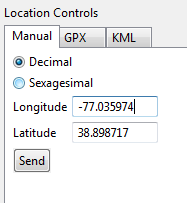 Hit “Send” in order to update the user’s last known location and then click the “Reverse Geocoding” button of our application. First, the progress dialog appears, informing us about the background operation that takes place.
Hit “Send” in order to update the user’s last known location and then click the “Reverse Geocoding” button of our application. First, the progress dialog appears, informing us about the background operation that takes place. 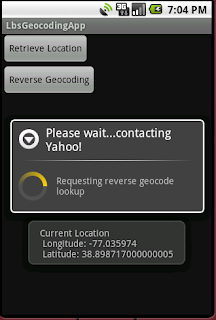 After the data are retrieved and extracted from the API response, a Toast appears and let us know what the current address is, as shown below:
After the data are retrieved and extracted from the API response, a Toast appears and let us know what the current address is, as shown below: 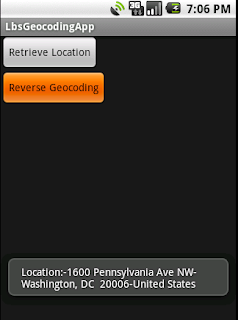 That’s it! You can now build your location-aware applications and test them using the Android emulator. You can find the new version of the Eclipse project here. Happy mobile coding!!!
That’s it! You can now build your location-aware applications and test them using the Android emulator. You can find the new version of the Eclipse project here. Happy mobile coding!!!
- “Android Full Application Tutorial” series
- Android Text-To-Speech Application
- Android Location Based Services Application – GPS location
- Install Android OS on your PC with VirtualBox
- Embracing the Android awesomeness: A quick overview




the code doesn’t work for 2.3.3?
Thanks for u r code it really helped me :)
Sir Thank you very much for the coding it works fine . I need to display current city name in my project so i modified this code to display the city name by reverse geocoding but now the problem is u had got the value from retrieve location and then while clicking on reverse geocoding it gets the location but now it in my case both works simultaneously and reverse geocoding returns force close bcoz it cannot get the lat and longitude when the app is opened . Please help me to display the city name sir.
Great post and site.
Hello Ilias,
I found this example highly educative and helpful. however, instead of Yahoo API, I want to use Google API. can you kindly please send the codes to my email?
Thanking you.
Hi,
I tried alot to get the location name from latitude and longitude values but its not working will u please help in solving this problem………..
Hi,
I tried a lot to get latitude and longitude values but its not working will u please help in solving this problem.
Thanks in advance..
I want to do the same thing but with a small difference I want to show the official website of someone MUSEUM , can help me ;;;