Android JSON Parsing with Gson Tutorial
Apart from XML, JSON is a very common format used in API responses. Its simplicity has helped to gain quite the adoption in favor of the more verbose XML. Additionally, JSON can easily be combined with REST producing clear and easy to use APIs. Android includes support for JSON in its SDK as someone can find in the JSON package summary. However, using those classes, a developer has to deal with low level JSON parsing, which in my opinion is tedious and boring. For this reason, in this tutorial, I am going to show you how to perform automatic JSON parsing.For this purpose we are going to use the Google Gson library. From the official site:
Gson is a Java library that can be used to convert Java Objects into their JSON representation. It can also be used to convert a JSON string to an equivalent Java object. Gson can work with arbitrary Java objects including pre-existing objects that you do not have source-code of.
There are a few open-source projects that can convert Java objects to JSON. However, most of them require that you place Java annotations in your classes something that you can not do if you do not have access to the source-code. Most also do not fully support the use of Java Generics. Gson considers both of these as very important design goals.
Excellent, exactly what we need. Before delving into code, you might want to take a look at the Gson User Guide and bookmark the Gson API Javadocs. Let’s get started by downloading Gson, with the current version being 1.6. We need the gson-1.6.jar from the distribution.
Let’s proceed with creating an Eclipse project named “AndroidJsonProject” as follows:
Add the Gson JAR to your project’s classpath.
To illustrate how to use Gson for JSON parsing we are going to parse a JSON response from the Twitter API. Check the Twitter API Documentation for more info. We are going to use the Search API method for performing ad-hoc searches.
For example, for searching Twitter about JavaCodeGeeks and retrieving the results in JSON format, here is the corresponding URL:
http://search.twitter.com/search.json?q=javacodegeeks
This will give a one line JSON response containing all the relevant info. This one liner is quite hard to read, so a JSON editor would be quite handy. I use the Eclipse Json Editor plugin and works really well. Here is how the response looks formatted in my Eclipse IDE:
As you can see, we have a number of results and after that we have some other fields, such as “max_id”, “since_id”, “query” etc.
Thus, our main model object, named “SearchResponse” will be as follows:
01 02 03 04 05 06 07 08 09 10 11 12 13 14 15 16 17 18 19 20 21 22 23 24 25 26 27 28 29 30 31 32 33 34 35 36 37 38 39 | package com.javacodegeeks.android.json.model;import java.util.List;import com.google.gson.annotations.SerializedName;public class SearchResponse { public List<Result> results; @SerializedName("max_id") public long maxId; @SerializedName("since_id") public int sinceId; @SerializedName("refresh_url") public String refreshUrl; @SerializedName("next_page") public String nextPage; @SerializedName("results_per_page") public int resultsPerPage; public int page; @SerializedName("completed_in") public double completedIn; @SerializedName("since_id_str") public String sinceIdStr; @SerializedName("max_id_str") public String maxIdStr; public String query; } |
We provide the various public fields (getter/setters with private fields can also be used) and in those case that the field name does not match the JSON response, we annotate with the SerializedName annotation.
Note that we also have a list of results, with the corresponding model class being:
01 02 03 04 05 06 07 08 09 10 11 12 13 14 15 16 17 18 19 20 21 22 23 24 25 26 27 28 29 30 31 32 33 34 35 36 37 38 39 40 41 42 | package com.javacodegeeks.android.json.model;import com.google.gson.annotations.SerializedName;public class Result { @SerializedName("from_user_id_str") public String fromUserIdStr; @SerializedName("profile_image_url") public String profileImageUrl; @SerializedName("created_at") public String createdAt; @SerializedName("from_user") public String fromUser; @SerializedName("id_str") public String idStr; public Metadata metadata; @SerializedName("to_user_id") public String toUserId; public String text; public long id; @SerializedName("from_user_id") public String from_user_id; @SerializedName("iso_language_code") public String isoLanguageCode; @SerializedName("to_user_id_str") public String toUserIdStr; public String source; } |
Finally, we have one more class named “Metadata”:
01 02 03 04 05 06 07 08 09 10 | package com.javacodegeeks.android.json.model;import com.google.gson.annotations.SerializedName;public class Metadata { @SerializedName("result_type") public String resultType;} |
Let’s now see how all these get wired using Gson. Here is our Activity:
01 02 03 04 05 06 07 08 09 10 11 12 13 14 15 16 17 18 19 20 21 22 23 24 25 26 27 28 29 30 31 32 33 34 35 36 37 38 39 40 41 42 43 44 45 46 47 48 49 50 51 52 53 54 55 56 57 58 59 60 61 62 63 64 65 66 67 68 69 70 71 72 73 74 75 76 77 78 79 80 81 82 | package com.javacodegeeks.android.json;import java.io.IOException;import java.io.InputStream;import java.io.InputStreamReader;import java.io.Reader;import java.util.List;import org.apache.http.HttpEntity;import org.apache.http.HttpResponse;import org.apache.http.HttpStatus;import org.apache.http.client.methods.HttpGet;import org.apache.http.impl.client.DefaultHttpClient;import android.app.Activity;import android.os.Bundle;import android.util.Log;import android.widget.Toast;import com.google.gson.Gson;import com.javacodegeeks.android.json.model.Result;import com.javacodegeeks.android.json.model.SearchResponse;public class JsonParsingActivity extends Activity { @Override public void onCreate(Bundle savedInstanceState) { super.onCreate(savedInstanceState); setContentView(R.layout.main); InputStream source = retrieveStream(url); Gson gson = new Gson(); Reader reader = new InputStreamReader(source); SearchResponse response = gson.fromJson(reader, SearchResponse.class); Toast.makeText(this, response.query, Toast.LENGTH_SHORT).show(); List<Result> results = response.results; for (Result result : results) { Toast.makeText(this, result.fromUser, Toast.LENGTH_SHORT).show(); } } private InputStream retrieveStream(String url) { DefaultHttpClient client = new DefaultHttpClient(); HttpGet getRequest = new HttpGet(url); try { HttpResponse getResponse = client.execute(getRequest); final int statusCode = getResponse.getStatusLine().getStatusCode(); if (statusCode != HttpStatus.SC_OK) { Log.w(getClass().getSimpleName(), "Error " + statusCode + " for URL " + url); return null; } HttpEntity getResponseEntity = getResponse.getEntity(); return getResponseEntity.getContent(); } catch (IOException e) { getRequest.abort(); Log.w(getClass().getSimpleName(), "Error for URL " + url, e); } return null; } } |
First, we perform an HTTP GET request and retrieve the resource as a stream (if you need more details on this, check my previous tutorial Android Full App, Part 2: Using the HTTP API). We create a Gson instance and use it to perform the JSON parsing and retrieve our model object with all its fields populated.
Edit your Android manifest XML file and grant permissions for Internet access and then launch the Eclipse configuration. You shall see notifications of the latest Twitter users that have tweeted about JavaCodeGeeks.
That’s all guys, quick JSON parsing in Android with Gson. As always, you can download the Eclipse project created for this tutorial.
Happy mobile coding! Don’t forget to share!
Related Articles:
- “Android Full Application Tutorial” series
- Android Text-To-Speech Application
- Android Proximity Alerts Tutorial
- Add JSON capabilities into your GWT application

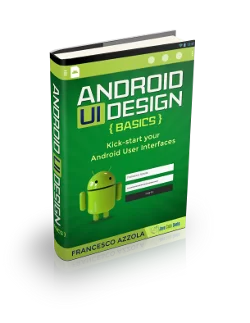
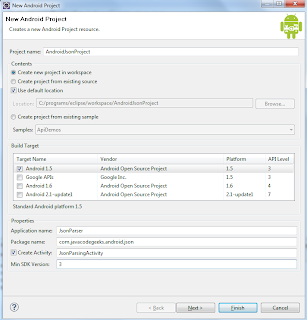



You can have full JSON Parsing example using native classes: http://www.technotalkative.com/android-json-parsing/
I’ve downloaded the source code and tried it but it didn’t work :(
You can download here
http://www.dl.9android.net/index.php?act=dl&id=1361265789
And this is the detail tutoirial of Json parsing
http://www.9android.net/how-to-parsing-android-json/
above first link is not working bro where to download this source code
dude.. turn on your internet while running the app :)
can u tell me output of this example.or show output of screen shot of android emulator.and one more question. i m confuse about which parsing is use json class provided by android or gson API.which one is good? can anybody tell me answer of the following problem? suppose on the client i want to access web service and consider that web service return java object instead of json string then is it possible to parse that java object into json object and shows the result in android listview????????. if no then tell me the solution of this problem.Thanks in advanced….… Read more »
There’s no need for @SerializedName(“refresh_url”) annotations all over the place. Just use a field naming policy like this:
gson = new GsonBuilder().
setFieldNamingPolicy(FieldNamingPolicy.LOWER_CASE_WITH_UNDERSCORES).
create();
This is OK if the fields in the response are in English. But if they are in another language, it becomes hard to understand what exactly is what when you work with this object :)
Great tutorial! Thanks!
Hi ,
I am beginner in Android, and I was able to run your sample. Thank you.
But, In the following line of code, I was unable to understand as to how “fromJson” function is also automatically populating the public List list, member of SearchResponse class?
SearchResponse response = gson.fromJson(reader, SearchResponse.class);
I mean I am unable to see any separate function that populates the list:–JC
You know what, thank you very much from the bottom of my heart.
What if I want to send a parameters to my webservice?
Dude you are a hero, this code really helped me.
Was getting “unfortunately, … has stopped working” in jelly bean emulator until I renamed “lib” folder to “libs” then all was well : )
Can i retrieve data from an executed php file on a database?
the URL didn’t work now :(
http://search.twitter.com/search.json?q=javacodegeeks
Thanks my friend helped me a lot.
Hi,
Hi,
Is it possible to make JSON Parser more generic ?
Without mentioning any parent or child node tag in the code i need to parse the JSON file and display it in a Android Activity.
Regards,
Deepak
That was a great little bit of code.. So clean I could eat off it. Respect!
This was very well done and clear but how do I apply it to this data? This is not a list/array but a set of discrete values. I think I know what to do if it were a list/array
{
“OU0232”:{
“code”:”OU0232″,
“name”:”L’\u00c9re des Glaciers”,
“location”:”49.239417|-68.144133″,
“type”:”Virtual”,
“status”:”Available”
},
“OU0201”:{
“code”:”OU0201″,
“name”:”Vieux Baie-Comeau – Le Centre Ville “,
“location”:”49.221267|-68.1499″,
“type”:”Virtual”,
“status”:”Available”
},
“OU0233”:{
“code”:”OU0233″,
“name”:”La Premi\u00e8re \u00c9v\u00each\u00e9″,
“location”:”49.212183|-68.147483″,
“type”:”Virtual”,
“status”:”Available”
}
}
Found My own answer:
BufferedReader in = new BufferedReader(new InputStreamReader(connection.getInputStream()));
Gson gson = new Gson();
Type cacheResultsType = new TypeToken<Map>(){}.getType() ;
Map map = gson.fromJson(in, cacheResultsType);
This is my java file: package com.example.backup; import javax.xml.transform.Result; import org.ksoap2.SoapEnvelope; import org.ksoap2.serialization.PropertyInfo; import org.ksoap2.serialization.SoapObject; import org.ksoap2.serialization.SoapPrimitive; import org.ksoap2.serialization.SoapSerializationEnvelope; import org.ksoap2.transport.HttpTransportSE; import com.google.gson.Gson; import android.app.Activity; import android.os.AsyncTask; import android.os.Bundle; import android.util.Log; import android.view.View; import android.view.Window; import android.view.WindowManager; import android.widget.AdapterView; import android.widget.AdapterView.OnItemSelectedListener; import android.widget.ArrayAdapter; import android.widget.Button; import android.widget.ProgressBar; import android.widget.Spinner; import android.widget.TextView; public class HomeSpinner extends Activity{ Spinner s1,s2; TextView tv2,tv3; Button cam,vid,logout; ProgressBar pg; private final String NAMESPACE = “http://tempuri.org/”; private final String URL = “http://192.168.0.5:81/GoodListingWebService/service.asmx?op=GetPropertyHouseName”; private final String SOAP_ACTION =”http://tempuri.org/ValidateUser”; // private final String METHOD_NAME =”ValidateUser”; private String TAG =”mani”; // ArrayAdapter property,product; SoapObject response = null; /*ArrayList propertyname… Read more »
Hey, nice tutorial. The link in your tutorial http://search.twitter.com/search.json?q=javacodegeeks appears broken. Could you fix it?
Thanks
As one cat above already said, the URL to target no longer works.
I tried this, but unfortunately the sample URL given (“http://search.twitter.com/search.json?q=javacodegeeks”) no longer works, as the Big Tweeter has pulled the rug out from under our feet and made it obsolete/deprecated it.
Running the app simply resulted in the “The response was empty.” toast.
Pasting the old URL directly into a browser gave me this more illuminating response:
{“errors”:[{“message”:”The Twitter REST API v1 is no longer active. Please migrate to API v1.1. https://dev.twitter.com/docs/api/1.1/overview.”,”code”:64}]}
Rats!