ADT Bundle – Just a single step to setup android development environment
I got many queries from college students and engineers regarding installation and setup of Android development environment, so for them here is good news.
Before this post i was used to send them below steps for the installation and setup of Android development environment:
1. Download Eclipse
2. Download JDK and install it, set the environment path
3. Download ADT plugin inside Eclipse
4. set the Preference with Android-SDK path
5. Download the latest platform-tools and everything
But now i would suggest to download ADT Bundle to new Android developer.
ADT Bundle:
The ADT Bundle provides everything you need to start developing apps, including a version of the Eclipse IDE with built-in ADT (Android Developer Tools) to streamline your Android app development. so now we can say its single step download to setup Android development environment.
In short, with a single download, the ADT Bundle includes everything you need to begin developing apps:
- Eclipse + ADT plugin
- Android SDK Tools
- Android Platform-tools
- The latest Android platform
- The latest Android system image for the emulator
Yes there are also possible ways if you want to use existing version of Eclipse or any other IDE.
Here you go for download: ADT Bundle.
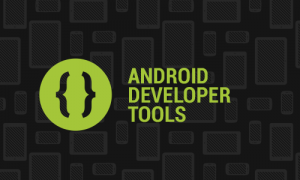
Setting Up the ADT Bundle:
As you have downloaded ADT bundle, follow below steps to setup it:
- Unpack the ZIP file (named adt-bundle-<os_platform>.zip) and save it to an appropriate location, such as a “Development” directory in your home directory.
- Open the adt-bundle-<os_platform>/eclipse/ directory and launch eclipse.
That’s it! The IDE is already loaded with the Android Developer Tools plugin and the SDK is ready to go.
Reference: ADT Bundle – Just a single step to setup android development environment from our JCG partner Paresh N. Mayani at the TechnoTalkative blog.

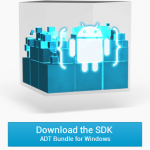



where do i find this location “home directory”? where do I save this file?? program files c drive??
save it in the c:\\program files\
My SDK manager flashes open for 2 seconds then disappears and never opens. What causes this and how do I fix it on windows 7?
Right click and Run as Administrator
For eclipse to work, you will also need Java JDK.
(http://www.oracle.com/technetwork/java/javase/downloads/index.html).
Once installed, simply copy the “jre” folder from “C:\Program Files\Java\jdk1.7.0_25\” to the “eclipse” folder in the SDK bundle.
Yep. It’s this simple. Really.
thanks bro :)
Jonny L.! my friend you are the man!!!!!!!
When I try to unzip Android\adt-bundle-windows-x86-20131030, a series of messageboxes are displayed asking me to provide passwords, saying that certain files are password-protected! If it is a free download how can the files be password-protected? There is no mention of passwords on the http://www.javacodegeeks.com website. How can I unzip the file so I can start using the ADT bundle?
Why do you not go to the website:”http://developer.android.com/sdk/index.html” to download the Android\adt-bundle? The Android\adt-bundle in this website don’t asking you to provide password.
hi,
after copying the jre folder into the eclipse folder, i still get an error message when i click on the eclipse.exe.
“Failed to load the JNI shared library” followed by the path leading to a file name jvm.dll within the eclipse folderr.
I’m runing a 64-bit Win8 pro and i made sure to download 64-bit versions of files.
I had clicked the “Download Eclipse ADT
with the Android SDK for Windows” and checked the right direction,but not success! not reflect! why?
Hi! I need your help about installing ADT on my Windows 8.1 x86. I’ve been download latest ADT for x86 and latest JDK installed too, but while I try to open ‘ECLIPSE’ it cannot be opened and on the screen there are message like: “this app can’t run on your PC”. what do I do please give me solution? thank you…