Android Hello World Example – How to develop android apps
In this tutorial, we will go through the necessary steps you need to take in order to develop your first Android application in Eclipse IDE using the ADT plugin and run it with an Android Virtual Device.
The ADT plugin provides easy Android Project creation and management with rich editor features and documentation as well as Android Virtual Device (AVD) management.
The steps :
- Download and Install the Android SDK
- Download and Install the ADT Eclipse plugin
- Create an Android Virtual Device (AVD)
- Create an Android Project with Eclipse
- Run the Application in the Android Virtual Device
We will use the following tools in a Windows 64-bit platform:
- JDK 1.7
- Eclipse 4.2 Juno
- Android SKD 4.2
1. Download and Install the Android SDK
Go to the Android SDK page, and download the appropriate version for your platform. You can choose to download the ADT (Android Development Tools) bundle, in which you will find both Eclipse and the Android SDK. But if you already have an Eclipse instance in your pc, click “USE AN EXISTING IDE” and Download the SDK Tools for your platform. This will download an installer to your system.
Run the installer and choose the SDK Path in which the SDK will be installed.
When the installation is finished, launch the Android SDK Manager.
The Android SDK Manager will install the Android Version you want to use and other tools and APIs as well. We are going to use Android 4.2.
2. Download and Install the ADT Eclipse plugin
In this step we are going to integrate Android SDK with Eclipse IDE, using the ADT (Android Development Tools) plugin.
Open Eclipse and select Help -> Install New Software…, and in the first textfield put the following URL and click Add:
https://dl-ssl.google.com/android/eclipse/
You may click Select All and Next to install the ADT. If you face any problems with the installation of the ADT plugin or if it is taking way to long to download and install, you can try installing the ADT manually and, of course you can follow the Troubleshooting Instructions.
3. Create an Android Virtual Device (AVD)
When you are done installing the ADT plugin you will be asked to restart the IDE. After restarting Eclipse, notice the two Android Development Tools Icons on the Eclipse Toolbar.
Using these Icons you can instantly open the Android SDK Manager and setup an Android Virtual Device (AVD) respectively. Click the right icon and in the pop up window click New to add a new Virtual Device.
4. Create an Android Project with Eclipse
Now it’s time to create a new Android project. Select File -> New -> Project. Then select Android Application Project and click Next.
After specifying the Applications details (e.g. Application name) , go to the Project Explorer.
Right click on the project name (in this case “HelloWorld”…) and select New->Android Activity. If Android Activity doesn’t show up, select New->Other->Android->Android Activity.
And click Next. You will be asked to specify some details about this Activity (e.g. name). Then, navigate to the java file which contains the source code of the new activity.
And paste the following code in the OnCreate method:
package com.javacodegeeks.android.helloword;
import android.app.Activity;
import android.os.Bundle;
import android.widget.TextView;
public class MainActivity extends Activity {
@Override
protected void onCreate(Bundle savedInstanceState) {
super.onCreate(savedInstanceState);
TextView text = new TextView(this);
text.setText("Hello World of Android! - Greetings from Java Code Geeks");
setContentView(text);
}
}5. Run the Application in the Android Virtual Device
You can now Run the project as Android Application. The emulator will be launched. This usually takes some time. So, when you are working on a Project, just launch the emulator once and leave it open.
Download Eclipse Project
Download the Eclipse Project of this tutorial HelloWorld.zip.
More Android Tutorials
This post was a quick introduction that will get you up and running in Android Development. You can see more Android tutorials in the following links:
- “Android Full Application Tutorial” series
- Android Google Maps Tutorial
- Android Location Based Services Application
- Android Game Development Tutorials

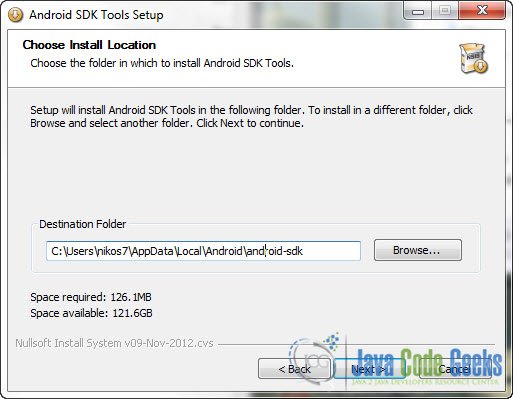
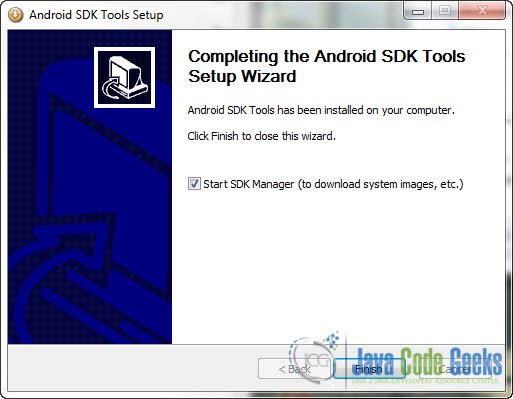
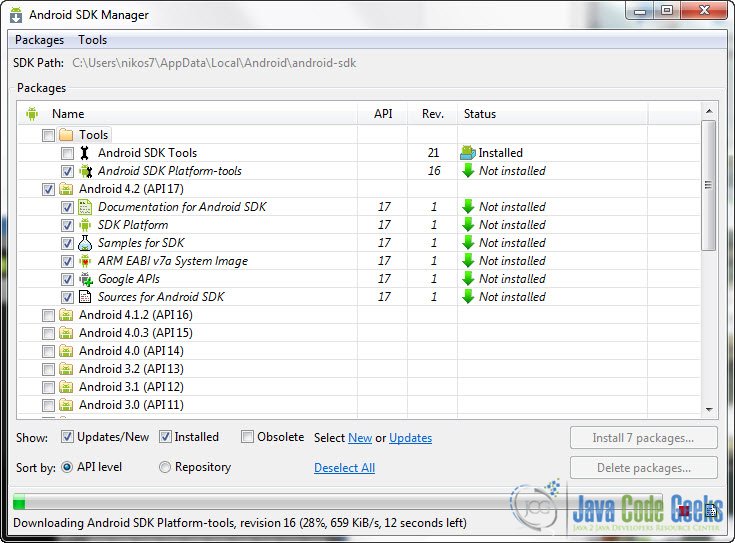
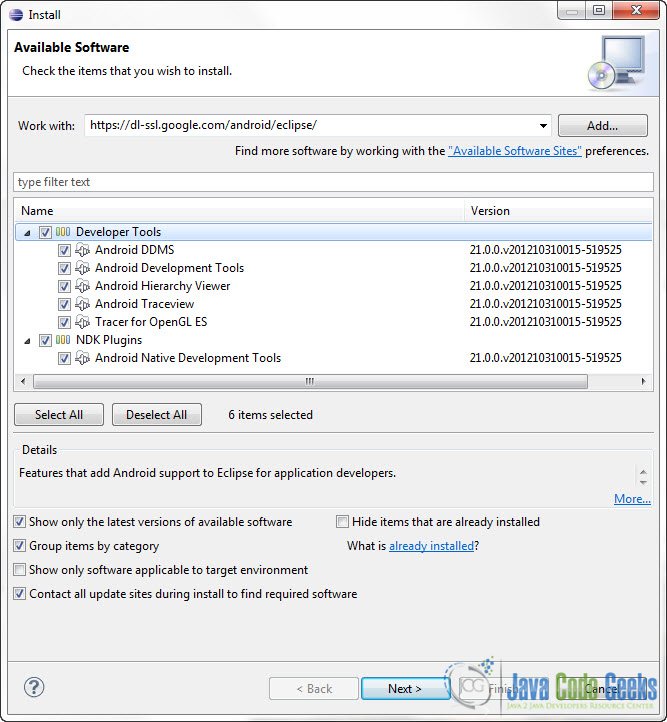
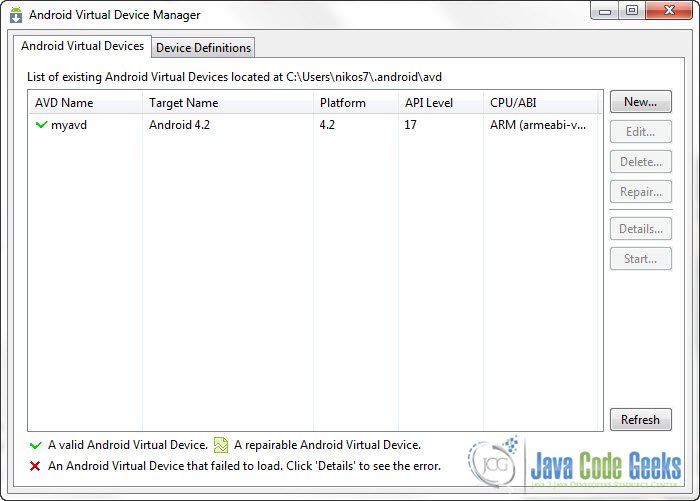
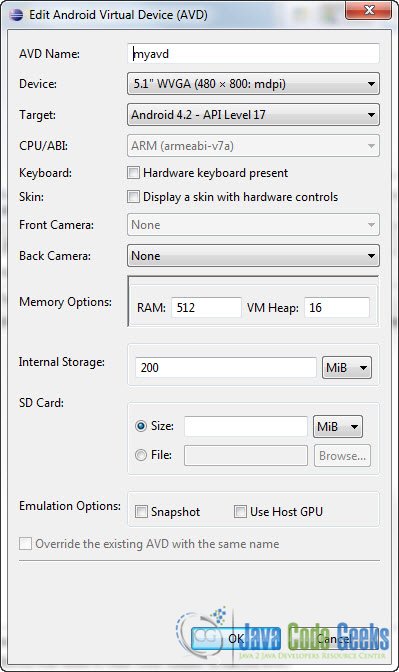
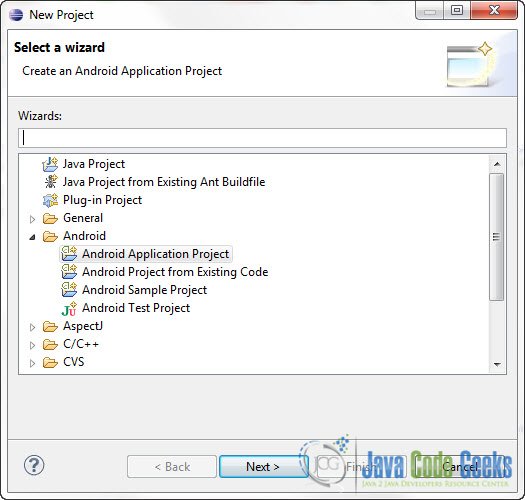
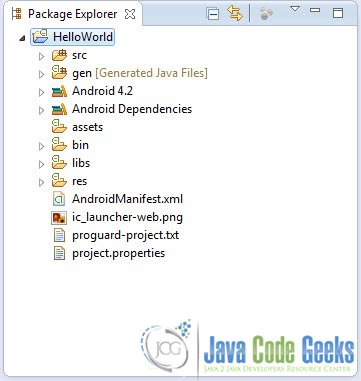
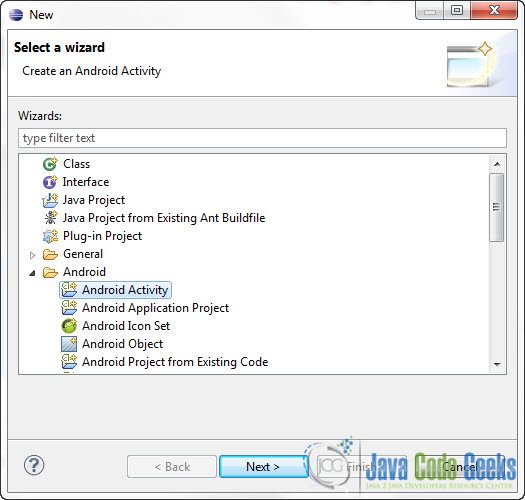
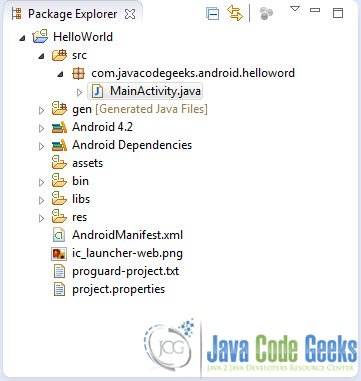




Thank you for this tutorial. I have seen many young developers wanting to enter the industry using the android platform as it is one of the leaders of the industry. Moreover, many organizations who plan to make their own apps for internal purposes, can take advantage of this article and make their apps according to their needs. Great work!
Very Nice tutorial you can also find this here
http://www.pavanhd.blogspot.in/2013/05/how-to-create-android-virtual-device.html
Very nice tutorial you can also check this one
http://pavanhd.blogspot.in/2012/09/android-hello-world-example.html
sorry can u help me
thanks for your setup by step process to start andriod application…
Great Thank u :) :)
thanks …..for helping ……but it will be very thankfull to u if this tutorial will b for 32 bit windows
Check out my blog. It provides a video to show you how to create your first Android Hello World app.
http://androidprogrammeringcorner.blogspot.com/2015/02/pak-longs-programming-corner-for.html
Best regards,
Philip
Please stop using Eclipse for making android apps. You should use Android Studio, it’s free and better.