5 most awesome desktop environments for Ubuntu
Are you using Ubuntu and bored of using Unity desktop all the time? Then, you should check out other options available that can replace unity for you. I have collected 10 desktop environments that are superbly awesome and you sure would want to use them once you are done with this article.
Let me show what i have got for you.
1. MATE desktop environment
MATE is a fork of GNOME 2. It provides an intuitive and attractive desktop environment using traditional metaphors for Linux and other Unix-like operating systems.
MATE is under active development to add support for new technologies while preserving a traditional desktop experience.
Ubuntu 14.04 will, for the first time, allow users to install the MATE desktop environment straight from the Ubuntu Software Centre.
Install mate:
1 2 3 4 5 6 7 8 | sudo apt-get updatesudo apt-get install mate-archive-keyringsudo apt-get updatesudo apt-get install mate-desktop-environment |
2. GNOME Shell
GNOME Shell provides core interface functions like switching windows, launching applications or see your notifications. It takes advantage of the capabilities of modern graphics hardware and introduces innovative user interface concepts to provide a delightful and easy to use experience. GNOME Shell is the defining technology of the GNOME 3 user experience.
A stable version of GNOME Shell was released as an integral part of GNOME 3 in March 2011. The most important of the innovations seen in GNOME Shell is the Activities overview mode which dedicates a full screen to all the different ways in which the user can switch from doing one thing (an activity) to doing something else. It shows previews of all the windows the user has open and the user’s favorite and running applications. It also integrates search and browse functionality in case what the user wants isn’t immediately visible.
Install GNOME Shell:
1 | sudo apt-get install gnome-shell |
3. KDE- Kubuntu Desktop Environment
KDE is an international team co-operating on development and distribution of Free, Open Source Software for desktop and portable computing.For users on Linux and Unix, KDE offers a full suite of user workspace applications which allow interaction with these operating systems in a modern, graphical user interface. This includes Plasma Desktop, KDE’s innovative desktop interface. Other workspace applications are included to aid with system configuration, running programs, or interacting with hardware devices. While the fully integrated KDE Workspaces are only available on Linux and Unix, some of these features are available on other platforms.
In addition to the workspace, KDE produces a number of key applications such as the Konqueror web browser, Dolphin file manager and Kontact, the comprehensive personal information management suite. However, our list of applications includes many others, including those for education, multimedia, office productivity, networking, games and much more. Most applications are available on all platforms supported by the KDE Development.
KDE also brings to the forefront many innovations for application developers. An entire infrastructure has been designed and implemented to help programmers create robust and comprehensive applications in the most efficient manner, eliminating the complexity and tediousness of creating highly functional applications.
1 | sudo apt-get install kubuntu-desktop |
If you want everything in KDE, install kde-full package.You can install it by running
1 | sudo apt-get install kde-full |
It’s about 1 GB worth of files. I did that on Ubuntu 12.04 and found it’s quite nice. Very polished and smooth. I tried default Kubuntu distribution and liked it less.
4. Cinnamon
Cinnamon is a GTK+-based desktop environment. It originally started as a fork of the GNOME Shell, which is a user interface, and was initially developed by (and for) Linux Mint.
Cinnamon is mainly intended for use with a keyboard and a Pointing device, like a mouse; use with a touchscreen is also possible. In contrast to KDE Plasma Workspaces, there is only one GUI.
Cinnamon 2.0, the current version, was released on 10 October 2013. From this version, Cinnamon is no longer a frontend on top of the GNOME desktop like Unity or GNOME Shell, but “an entire desktop environment”. Cinnamon is still built on GNOME technologies and uses GTK+, but it no longer requires GNOME itself to be installed. Biggest changes in this release are improved edge-tiling, improved user management, configurable individual sound effects and performance improvements for full screen applications.
Install Cinnamon:
1 2 3 | sudo add-apt-repository ppa:gwendal-lebihan-dev/cinnamon-stablesudo apt-get updatesudo apt-get install cinnamon |
5. Ubuntu Studio
Ubuntu Studio is an officially recognized derivative of the Ubuntu Linux distribution, which is explicitly geared to general multimedia production. The original version, based on Ubuntu 7.04, was released on May 10, 2007.
Ubuntu Studio also includes custom artwork and a blue-on-black theme, as opposed to Ubuntu’s default purple and orange. As with the main distribution of Ubuntu, if an accelerated graphics card and appropriate driver are used, the advanced desktop effects can be enabled. More advanced Compiz effects are available in the Synaptic Package Manager (i.e., Ubuntu repositories). An important advantage of Ubuntu Studio over most other Linux distributions employing the real-time kernel is access to the same repositories available to the main Ubuntu distributions through the Update Manager, Synaptic Package Manager, as well as through the Add/Remove Applications prompt. This allows for much more frequent operating system updates, and access to a much wider range of software.
Install Ubuntu Studio:
1 | sudo apt-get update && sudo apt-get install ubuntustudio-desktop ubuntustudio-audio ubuntustudio-audio-plugins ubuntustudio-graphics ubuntustudio-video |
Ubuntu will begin downloading all of the packages for UbuntuStudio. This will take quite a bit of time even on a high speed connection. Once the packages are downloaded, they will be installed automatically.

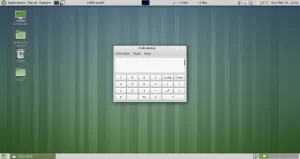
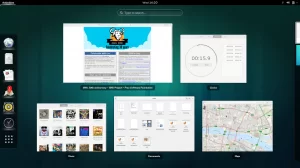
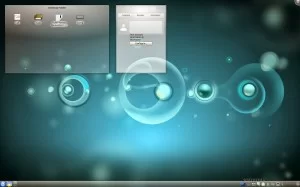
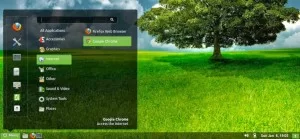
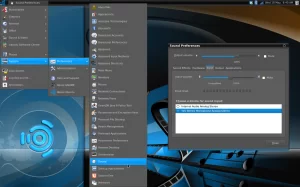








Hi,
Thanks for listing these desktop environments.
I installed MATE packages as advised by you, but MATE theme is not applied/activated on my Ubuntu box. Please guide me on how to apply MATE desktop environment. Also, list steps to revert to default desktop environment (GNOME or KDE) whichever is pre-installed in my box. [Ubuntu version 12.04 LTS]
Hey Rishi. The default environment for Ubuntu if you installed it as-is will be Unity. Once you’ve installed MATE and rebooted the machine, there should be a choice at start-up prompting you to select a desktop environment when you login (MATE or Unity). Unless you removed Unity after successfully booting MATE (not recommended) you should always be given both choices. I would look up installation of Unity if you did find yourself in that position ever. I’m not sure of the repositories needed, though I assume they’re already attached to Ubuntu.
When I tried to install kubuntu-desktop using the given command, sudo apt-get install kubuntu-desktop sudo the following error appeared.
Reading package lists… Error!
E: Encountered a section with no package : header
E: Problem with mergerlist /var/liv/apt/lists/in.archive.ubuntu.com_ubuntu_dists_quantal-backports_universe_i18n_translation-en
E: The package lists or status file could not be parsed or loaded.
What should i do in order to install it?
Hey i installed gnome shell but when rebooting the computer im not able to select any desktop enviroment, the log in screen is in gnome style but when i log in the rest is unity as always can you help me out?
Robert,
Just above your username, there is an icon for Unity, click it and it will show the other desktop environments that you have installed. Select Gnome and login. Thats all :)
FYI, KDE is not an acronym for “Kubuntu Desktop Environment”, but rather just “K Desktop Environment”. KDE predates Ubuntu (and it’s KDE flavour, Kubuntu) by several years.
Ubuntu Studio is NOT a desktop environment….
However, Ubuntu Studio uses the Xfce desktop environment – a popular lightweight and feature rich DE that is also used by Xubuntu.
To use standard Xfce the command is: sudo apt-get install xfce4
Or get the customized version used by Xubuntu: sudo apt-get install xubuntu-desktop
xfce and gnome are the best
i have just installed mate in ubuntu 14.04 LTS . but there is no change to my desktop, i tried reboting many times but didnt worked for me..please help
You Should log out first to switch DE. Just click small Ubuntu Logo above your account name to switch it
Maybe stupid question but I have to ask! :)
Is it worth installing MATE on Ubuntu Studio, or should I just install Ubuntu MATE (https://ubuntu-mate.org/) and then install all preinstalled applications from Ubuntu Studio. Is that the same damn thing?
I tried to install gnome-shell in Ubuntu 14.04 LTS. I got this error message. what do i do?? please help me to clear this. Reading package lists… Done Building dependency tree Reading state information… Done Some packages could not be installed. This may mean that you have requested an impossible situation or if you are using the unstable distribution that some required packages have not yet been created or been moved out of Incoming. The following information may help to resolve the situation: The following packages have unmet dependencies: gnome-shell : Depends: gnome-settings-daemon (>= 3.4.0) but it is not going… Read more »
wonderfull gnome
FYI, KDE is not an acronym for “Kubuntu Desktop Environment”, but rather just “K Desktop Environment”. KDE predates Ubuntu (and it’s KDE flavour, Kubuntu) by several years.
I tried to install Cinnamon and what I get is “Cannot add PPA: ‘ppa:gwendal-lebihan-dev/cinnamon-stable”, then it says “Please check that the PPA name or format is correct” Not like I am new to typing.
Just found out that you have to go somewhere else to get the right steps. This website has the newest steps to install it… http://www.omgubuntu.co.uk/2014/07/new-cinnamon-ubuntu-14-04-ppa-stable
KDE- Kubuntu Desktop Environment is awesome
Thank you for writing this post. I have the same stupid question as Max above.
Is it worth installing MATE on Ubuntu Studio, or should I just install Ubuntu MATE (https://ubuntu-mate.org/) and then install all preinstalled applications from Ubuntu Studio. Is that the same damn thing?
i want to ask about macbuntu? is there any possibilities my ubuntu display become apple mac display?
My Favorite is Ubuntu Mate :)
I ever using linux, but its to conufuse for a beginner
owsome. actually, im interested in using ubuntu. but, it is so diffucult. i can’t understand it
same like bro dylan… i like ubuntu mate too
i never use ubuntu, but i will find out how to used it