Docker Machine, Swarm and Compose for multi-container and multi-host applications with Couchbase and WildFly
This blog will explain how to create multi-container application deployed on multiple hosts using Docker. This will be achieved using Docker Machine, Swarm and Compose.
Yes, all three tools together makes this blog that much more interesting!
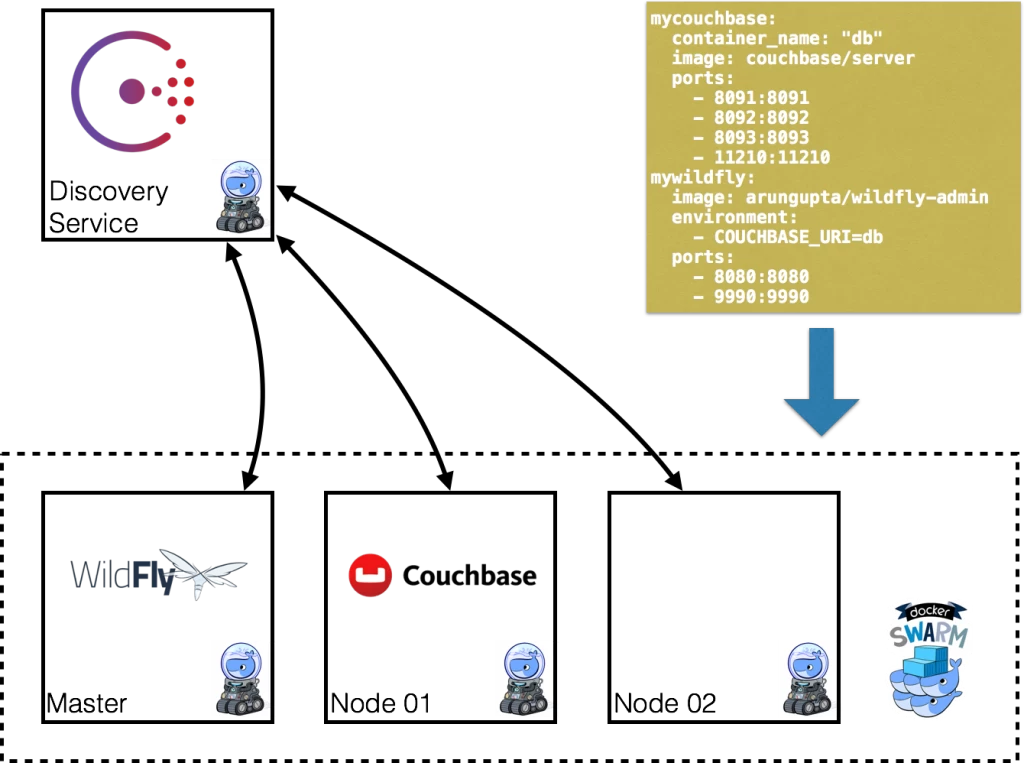
The diagram explains the key components:
- Docker Machine is used to provision multiple Docker hosts
- Docker Swarm will be used to create a multi-host cluster
- Each node in Docker Swarm cluster is registered/discovered using Consul
- Multi-container application will be deployed using Docker Compose
- WildFly and Couchbase are provisioned on different hosts
- Docker multi-host networking is used for WildFly and Couchbase to communicate
In addition, Maven is used to configure Couchbase and deploy application to WildFly.
- Latest instructions at Docker for Java Developers.
No story, just pure code, lets do it!
Create Discovery Service using Docker Machine
- Create a Machine that will host discovery service:0102030405060708091011
docker-machine create -d=virtualbox consul-machineRunning pre-create checks...Creating machine...Waitingformachine to be running, this may take a few minutes...Machine is running, waitingforSSH to be available...Detecting operating system of created instance...Provisioning created instance...Copying certs to thelocalmachine directory...Copying certs to the remote machine...Setting Docker configuration on the remote daemon...To see how to connect Docker to this machine, run: docker-machineenvconsul-machine - Connect to this Machine:1
eval$(docker-machineenvconsul-machine) - Run Consul service using the following Compose file:1234567
myconsul:image: progrium/consulrestart: alwayshostname: consulports:- 8500:8500command:"-server -bootstrap"This Compose file is available at https://github.com/arun-gupta/docker-images/blob/master/consul/docker-compose.yml.
010203040506070809101112131415161718192021222324docker-compose up -dPulling myconsul (progrium/consul:latest)...latest: Pulling from progrium/consul3b4d28ce80e4: Pull completee5ab901dcf2d: Pull complete30ad296c0ea0: Pull complete3dba40dec256: Pull completef2ef4387b95e: Pull complete53bc8dcc4791: Pull complete75ed0b50ba1d: Pull complete17c3a7ed5521: Pull complete8aca9e0ecf68: Pull complete4d1828359d36: Pull complete46ed7df7f742: Pull completeb5e8ce623ef8: Pull complete049dca6ef253: Pull completebdb608bc4555: Pull complete8b3d489cfb73: Pull completec74500bbce24: Pull complete9f3e605442f6: Pull completed9125e9e799b: Pull completeDigest: sha256:8cc8023462905929df9a79ff67ee435a36848ce7a10f18d6d0faba9306b97274Status: Downloaded newer imageforprogrium/consul:latestCreating consul_myconsul_1Started container can be verified as:
123dockerpsCONTAINER ID IMAGE COMMAND CREATED STATUS PORTS NAMESf05d8dd11e7f progrium/consul"/bin/start -server -"30 seconds ago Up 29 seconds 53/tcp, 53/udp, 8300-8302/tcp, 8400/tcp, 0.0.0.0:8500->8500/tcp, 8301-8302/udpconsul_myconsul_1
Create Docker Swarm Cluster using Docker Machine
Swarm is fully integrated with Machine, and so is the easiest way to get started.
- Create a Swarm Master and point to the Consul discovery service:010203040506070809101112
docker-machine create -d virtualbox --virtualbox-disk-size"5000"--swarm --swarm-master --swarm-discovery="consul://$(docker-machine ip consul-machine):8500"--engine-opt="cluster-store=consul://$(docker-machine ip consul-machine):8500"--engine-opt="cluster-advertise=eth1:2376"swarm-masterRunning pre-create checks...Creating machine...Waitingformachine to be running, this may take a few minutes...Machine is running, waitingforSSH to be available...Detecting operating system of created instance...Provisioning created instance...Copying certs to thelocalmachine directory...Copying certs to the remote machine...Setting Docker configuration on the remote daemon...Configuring swarm...To see how to connect Docker to this machine, run: docker-machineenvswarm-masterFew options to look here:
--swarmconfigures the Machine with Swarm--swarm-masterconfigures the created Machine to be Swarm master--swarm-discoverydefines address of the discovery service--cluster-advertiseadvertise the machine on the network--cluster-storedesignate a distributed k/v storage backend for the cluster--virtualbox-disk-sizesets the disk size for the created Machine to 5GB. This is required so that WildFly and Couchbase image can be downloaded on any of the nodes.
- Find some information about this machine:12
docker-machine inspect --format='{{json .Driver}}'swarm-master{"Boot2DockerImportVM":"","Boot2DockerURL":"","CPU":1,"DiskSize":5000,"HostOnlyCIDR":"192.168.99.1/24","HostOnlyNicType":"82540EM","HostOnlyPromiscMode":"deny","IPAddress":"192.168.99.102","MachineName":"swarm-master","Memory":1024,"NoShare":false,"SSHPort":51972,"SSHUser":"docker","StorePath":"/Users/arungupta/.docker/machine","SwarmDiscovery":"consul://192.168.99.100:8500","SwarmHost":"tcp://0.0.0.0:3376","SwarmMaster":true,"VBoxManager":{}}Note that the disk size is 5GB.
- Connect to the master by using the command:1
eval"$(docker-machine env --swarm swarm-master)" - Find some information about the cluster:010203040506070809101112131415
docker infoContainers: 2Images: 1Role: primaryStrategy: spreadFilters: health, port, dependency, affinity, constraintNodes: 1swarm-master: 192.168.99.102:2376└ Containers: 2└ Reserved CPUs: 0 / 1└ Reserved Memory: 0 B / 1.021 GiB└ Labels: executiondriver=native-0.2, kernelversion=4.1.13-boot2docker, operatingsystem=Boot2Docker 1.9.1 (TCL 6.4.1); master : cef800b - Fri Nov 20 19:33:59 UTC 2015, provider=virtualbox, storagedriver=aufsCPUs: 1Total Memory: 1.021 GiBName: d074fd97682e - Create a new Machine to join this cluster:010203040506070809101112
docker-machine create -d virtualbox --virtualbox-disk-size"5000"--swarm --swarm-discovery="consul://$(docker-machine ip consul-machine):8500"--engine-opt="cluster-store=consul://$(docker-machine ip consul-machine):8500"--engine-opt="cluster-advertise=eth1:2376"swarm-node-01Running pre-create checks...Creating machine...Waitingformachine to be running, this may take a few minutes...Machine is running, waitingforSSH to be available...Detecting operating system of created instance...Provisioning created instance...Copying certs to thelocalmachine directory...Copying certs to the remote machine...Setting Docker configuration on the remote daemon...Configuring swarm...To see how to connect Docker to this machine, run: docker-machineenvswarm-node-01Notice no
--swarm-masteris specified in this command. This ensure that the created Machines are worker nodes. - Create a second Swarm node to join this cluster:010203040506070809101112
docker-machine create -d virtualbox --virtualbox-disk-size"5000"--swarm --swarm-discovery="consul://$(docker-machine ip consul-machine):8500"--engine-opt="cluster-store=consul://$(docker-machine ip consul-machine):8500"--engine-opt="cluster-advertise=eth1:2376"swarm-node-02Running pre-create checks...Creating machine...Waitingformachine to be running, this may take a few minutes...Machine is running, waitingforSSH to be available...Detecting operating system of created instance...Provisioning created instance...Copying certs to thelocalmachine directory...Copying certs to the remote machine...Setting Docker configuration on the remote daemon...Configuring swarm...To see how to connect Docker to this machine, run: docker-machineenvswarm-node-02 - List all the created Machines:123456
docker-machinelsNAME ACTIVE DRIVER STATE URL SWARMconsul-machine - virtualbox Running tcp://192.168.99.100:2376swarm-master * virtualbox Running tcp://192.168.99.101:2376 swarm-master (master)swarm-node-01 - virtualbox Running tcp://192.168.99.102:2376 swarm-masterswarm-node-02 - virtualbox Running tcp://192.168.99.103:2376 swarm-masterThe machines that are part of the cluster have cluster’s name in the SWARM column, blank otherwise. For example,
consul-machineis a standalone machine where as all other machines are part of theswarm-mastercluster. The Swarm master is also identified by (master) in the SWARM column. - Connect to the Swarm cluster and find some information about it:12
eval"$(docker-machine env --swarm swarm-master)"docker infoNote,
--swarmis specified to connect to the Swarm cluster. Otherwise the command will connect toswarm-masterMachine only.This shows the output as:
01020304050607080910111213141516171819202122232425docker infoContainers: 4Images: 3Role: primaryStrategy: spreadFilters: health, port, dependency, affinity, constraintNodes: 3swarm-master: 192.168.99.102:2376└ Containers: 2└ Reserved CPUs: 0 / 1└ Reserved Memory: 0 B / 1.021 GiB└ Labels: executiondriver=native-0.2, kernelversion=4.1.13-boot2docker, operatingsystem=Boot2Docker 1.9.1 (TCL 6.4.1); master : cef800b - Fri Nov 20 19:33:59 UTC 2015, provider=virtualbox, storagedriver=aufsswarm-node-01: 192.168.99.103:2376└ Containers: 1└ Reserved CPUs: 0 / 1└ Reserved Memory: 0 B / 1.021 GiB└ Labels: executiondriver=native-0.2, kernelversion=4.1.13-boot2docker, operatingsystem=Boot2Docker 1.9.1 (TCL 6.4.1); master : cef800b - Fri Nov 20 19:33:59 UTC 2015, provider=virtualbox, storagedriver=aufsswarm-node-02: 192.168.99.104:2376└ Containers: 1└ Reserved CPUs: 0 / 1└ Reserved Memory: 0 B / 1.021 GiB└ Labels: executiondriver=native-0.2, kernelversion=4.1.13-boot2docker, operatingsystem=Boot2Docker 1.9.1 (TCL 6.4.1); master : cef800b - Fri Nov 20 19:33:59 UTC 2015, provider=virtualbox, storagedriver=aufsCPUs: 3Total Memory: 3.064 GiBName: d074fd97682eThere are 3 nodes – one Swarm master and 2 Swarm worker nodes. There is a total of 4 containers running in this cluster – one Swarm agent on master and each node, and there is an additional swarm-agent-master running on the master. This can be verified by connecting to the master and listing all the containers.
- List nodes in the cluster with the following command:1234
docker run swarm list consul://$(docker-machine ip consul-machine):8500192.168.99.102:2376192.168.99.103:2376192.168.99.104:2376
Start Application Environment using Docker Compose
Make sure you are connected to the cluster by giving the command eval "$(docker-machine env --swarm swarm-master)".
- List all the networks created by Docker so far:0102030405060708091011
docker networklsNETWORK ID NAME DRIVER33a619ddc5d2 swarm-node-02/bridgebridgee0b73c96ffec swarm-node-02/nonenullb315e67f0363 swarm-node-02/hosthost879d6167be47 swarm-master/bridgebridgef771ddc7d957 swarm-node-01/nonenulle042754df336 swarm-node-01/hosthostd2f3b512f9dc swarm-node-01/bridgebridge5b5bcf135d7b swarm-master/nonenullfffc34eae907 swarm-master/hosthostDocker create three networks for each host automatically:
Network Name Purpose bridgeDefault network that containers connect to. This is docker0network in all Docker installations.noneContainer-specific networking stack hostAdds a container on hosts networking stack. Network configuration is identical to the host.
This explains a total of nine networks, three for each node, as shown in this Swarm cluster. - Use Compose file to start WildFly and Couchbase:010203040506070809101112131415
mycouchbase:container_name:"db"image: couchbase/serverports:- 8091:8091- 8092:8092- 8093:8093- 11210:11210mywildfly:image: arungupta/wildfly-adminenvironment:- COUCHBASE_URI=dbports:- 8080:8080- 9990:9990In this Compose file:
- Couchbase service has a custom container name defined by
container_name. This name is used when creating a new environment variableCOUCHBASE_URIduring WildFly startup. arungupta/wildfly-adminimage is used as it binds WildFly’s management to all network interfaces, and in addition also exposes port 9990. This enables WildFly Maven Plugin to be used to deploy the application.Source for this file is at https://github.com/arun-gupta/docker-images/blob/master/wildfly-couchbase-javaee7/docker-compose.yml.
This application environment can be started as:
010203040506070809101112docker-compose --x-networking up -dCreating network"wildflycouchbasejavaee7"with driver"None"Pulling mywildfly (arungupta/wildfly-admin:latest)...swarm-node-02: Pulling arungupta/wildfly-admin:latest... : downloadedswarm-master: Pulling arungupta/wildfly-admin:latest... : downloadedswarm-node-01: Pulling arungupta/wildfly-admin:latest... : downloadedCreating wildflycouchbasejavaee7_mywildfly_1Pulling mycouchbase (couchbase/server:latest)...swarm-node-02: Pulling couchbase/server:latest... : downloadedswarm-master: Pulling couchbase/server:latest... : downloadedswarm-node-01: Pulling couchbase/server:latest... : downloadedCreating db--x-networkingcreates an overlay network for the Swarm cluster. This can be verified by listing networks again:0102030405060708091011121314docker networklsNETWORK ID NAME DRIVER5e93fc34b4d9 swarm-node-01/docker_gwbridgebridge1c041242f51d wildflycouchbasejavaee7 overlaycc8697c6ce13 swarm-master/docker_gwbridgebridgef771ddc7d957 swarm-node-01/nonenull879d6167be47 swarm-master/bridgebridge5b5bcf135d7b swarm-master/nonenullfffc34eae907 swarm-master/hosthoste042754df336 swarm-node-01/hosthostd2f3b512f9dc swarm-node-01/bridgebridge33a619ddc5d2 swarm-node-02/bridgebridgee0b73c96ffec swarm-node-02/nonenullb315e67f0363 swarm-node-02/hosthostThree new networks are created:
- Containers connected to the multi-host network are automatically connected to the
docker_gwbridgenetwork. This network allows the containers to have external connectivity outside of their cluster, and is created on each worker node. - A new overlay network
wildflycouchbasejavaee7is created. Connect to different Swarm nodes and check that the overlay network exists on them.Lets begin with master:12345678eval"$(docker-machine env swarm-master)"docker networklsNETWORK ID NAME DRIVER1c041242f51d wildflycouchbasejavaee7 overlay879d6167be47 bridge bridge5b5bcf135d7b none nullfffc34eae907 host hostcc8697c6ce13 docker_gwbridge bridgeNext, with
swarm-node-01:12345678eval"$(docker-machine env swarm-node-01)"docker networklsNETWORK ID NAME DRIVER1c041242f51d wildflycouchbasejavaee7 overlayd2f3b512f9dc bridge bridgef771ddc7d957 none nulle042754df336 host host5e93fc34b4d9 docker_gwbridge bridgeFinally, with
swarm-node-02:1234567eval"$(docker-machine env swarm-node-02)"docker networklsNETWORK ID NAME DRIVER1c041242f51d wildflycouchbasejavaee7 overlaye0b73c96ffec none nullb315e67f0363 host host33a619ddc5d2 bridge bridgeAs seen,
wildflycouchbasejavaee7overlay network exists on all Machines. This confirms that the overlay network created for Swarm cluster was added to each host in the cluster.docker_gwbridgeonly exists on Machines that have application containers running.Read more about Docker Networks.
- Couchbase service has a custom container name defined by
- Verify that WildFly and Couchbase are running:1234
dockerpsCONTAINER ID IMAGE COMMAND CREATED STATUS PORTS NAMES23a581295a2b couchbase/server"/entrypoint.sh couch"9 seconds ago Up 8 seconds 192.168.99.102:8091-8093->8091-8093/tcp, 11207/tcp, 11211/tcp, 192.168.99.102:11210->11210/tcp, 18091-18092/tcpswarm-master/db7a8a885b23f3 arungupta/wildfly-admin"/opt/jboss/wildfly/b"9 seconds ago Up 8 seconds 192.168.99.103:8080->8080/tcp, 192.168.99.103:9990->9990/tcpswarm-node-01/wildflycouchbasejavaee7_mywildfly_1
Configure Application and Database
- Clone https://github.com/arun-gupta/couchbase-javaee.git. This workspace contains a simple Java EE application that is deployed on WildFly and provides a REST API over
travel-samplebucket in Couchbase. - Couchbase server can be configured using REST API. The application contains a Maven profile that allows to configure Couchbase server with
travel-samplebucket. This can be invoked as:0102030405060708091011121314151617mvninstall-Pcouchbase -Ddocker.host=$(docker-machine ip swarm-master). . .* Server auth using Basic with user'Administrator'> POST/sampleBuckets/installHTTP/1.1> Authorization: Basic QWRtaW5pc3RyYXRvcjpwYXNzd29yZA==. . .} [data not shown]* upload completely sent off: 17 out of 17 bytes< HTTP/1.1 202 Accepted* Server Couchbase Server is not blacklisted< Server: Couchbase Server. . . - Deploy the application to WildFly by specifying three parameters:
- Host IP address where WildFly is running
- Username of a user in WildFly’s administrative realm
- Password of the user specified in WildFly’s administrative realm
01020304050607080910111213141516mvninstall-Pwildfly -Dwildfly.hostname=$(docker-machine ip swarm-node-01) -Dwildfly.username=admin -Dwildfly.password=Admin#007. . .Nov 29, 2015 12:11:14 AM org.xnio.Xnio <clinit>INFO: XNIO version 3.3.1.FinalNov 29, 2015 12:11:14 AM org.xnio.nio.NioXnio <clinit>INFO: XNIO NIO Implementation Version 3.3.1.FinalNov 29, 2015 12:11:15 AM org.jboss.remoting3.EndpointImpl <clinit>INFO: JBoss Remoting version 4.0.9.Final[INFO] Authenticating against security realm: ManagementRealm[INFO] ------------------------------------------------------------------------[INFO] BUILD SUCCESS[INFO] ------------------------------------------------------------------------. . .
Access Application
Now that WildFly and Couchbase server have started, lets access the application. You need to specify IP address of the Machine where WildFly is running:
1 2 | curl http://$(docker-machine ip swarm-node-01):8080/couchbase-javaee/resources/airline[{"travel-sample":{"id":10123,"iata":"TQ","icao":"TXW","name":"Texas Wings","callsign":"TXW","type":"airline","country":"United States"}}, {"travel-sample":{"id":10642,"iata":null,"icao":"JRB","name":"Jc royal.britannica","callsign":null,"type":"airline","country":"United Kingdom"}}, {"travel-sample":{"id":112,"iata":"5W","icao":"AEU","name":"Astraeus","callsign":"FLYSTAR","type":"airline","country":"United Kingdom"}}, {"travel-sample":{"id":1355,"iata":"BA","icao":"BAW","name":"British Airways","callsign":"SPEEDBIRD","type":"airline","country":"United Kingdom"}}, {"travel-sample":{"id":10765,"iata":"K5","icao":"SQH","name":"SeaPort Airlines","callsign":"SASQUATCH","type":"airline","country":"United States"}}, {"travel-sample":{"id":13633,"iata":"WQ","icao":"PQW","name":"PanAm World Airways","callsign":null,"type":"airline","country":"United States"}}, {"travel-sample":{"id":139,"iata":"SB","icao":"ACI","name":"Air Caledonie International","callsign":"AIRCALIN","type":"airline","country":"France"}}, {"travel-sample":{"id":13391,"iata":"-+","icao":"--+","name":"U.S. Air","callsign":null,"type":"airline","country":"United States"}}, {"travel-sample":{"id":1191,"iata":"UU","icao":"REU","name":"Air Austral","callsign":"REUNION","type":"airline","country":"France"}}, {"travel-sample":{"id":1316,"iata":"FL","icao":"TRS","name":"AirTran Airways","callsign":"CITRUS","type":"airline","country":"United States"}}] |
- Complete set of REST API for this application is documented at github.com/arun-gupta/couchbase-javaee.
Latest instructions at Docker for Java Developers.
Enjoy!
| Reference: | Docker Machine, Swarm and Compose for multi-container and multi-host applications with Couchbase and WildFly from our JCG partner Arun Gupta at the Miles to go 2.0 … blog. |





