Load Testing Web Apps Using Apache JMeter
Apache JMeter is an excellent tool for simulating user load on a web application in order to test performance. You can easily build a test plan by specifying the number of users and the interval between requests, and JMeter will then spawn a thread per user and hit your webapp. At the end of the test, you will get a performance summary report showing the min, max and average response times.
Here is a quick walkthrough of using JMeter:
- Download JMeter from here
- Run the
jmeter.bat(for Windows) orjmeter(for Unix) file to start the JMeter GUI - Add a “Thread Group” to the Test Plan and configure the number of users, ramp-up period and duration of the test
- Add a “HTTP Request” to the Thread Group and set the server URL and any request parameters
- Add a “Constant Timer” (or any other Timer) to the HTTP Request and specify the time interval between requests
- Add a “Summary Report” to the Thread Group
- Add a “View Results in Table” to the Thread Group
- Run the test and view the Summary Report
There are a number of other components that can be added to the test plan as well. For example, you can add a “HTTP Header Manager” to the Thread Group if you want to add any fields to the request’s header. The “Response Assertion” component is useful for checking if you have received the desired response from the server.
Once you are happy with your test plan, you can save it to a file and then run it on the command line whenever you need to load test your application or as part of your continuous build process.
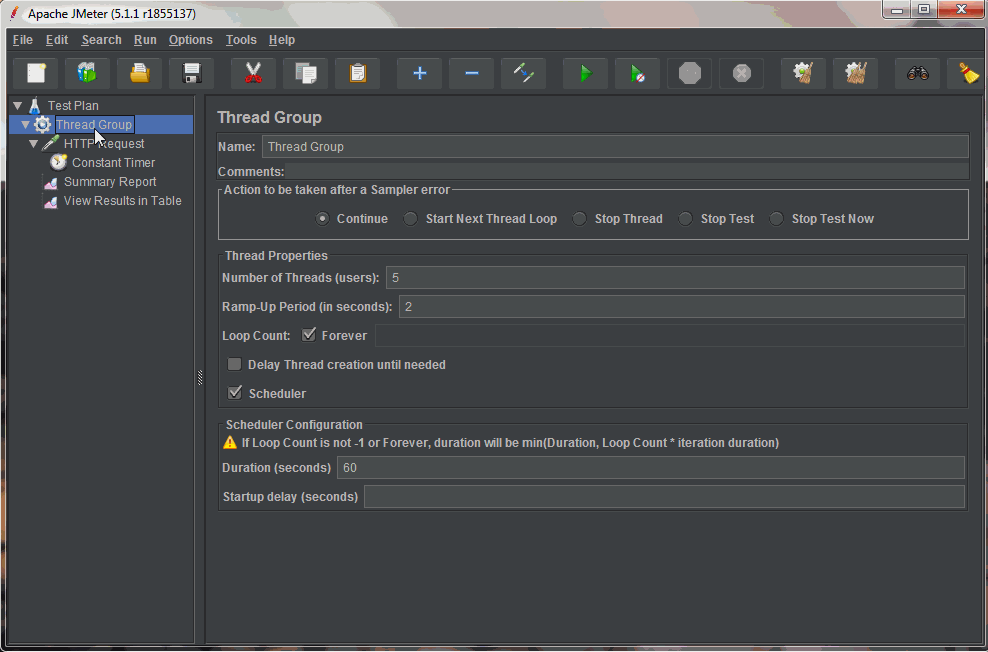
Published on Java Code Geeks with permission by Fahd Shariff, partner at our JCG program. See the original article here: Load Testing Web Apps Using Apache JMeter Opinions expressed by Java Code Geeks contributors are their own. |





