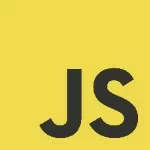Unveiling the Power of Source Maps: A Must-Know for Developers in Today’s Coding Landscape
In the intricate world of web development, where code optimization is key for performance, source maps emerge as indispensable tools, holding the key to unraveling the mystery of minified and compiled code. A source map is not just a mere companion for developers; it is the guiding light through the labyrinth of optimized code, transforming debugging from a challenge into a seamless and efficient process.
As we delve into the realms of source maps, we unlock the potential to master the intricacies of our codebase. In this journey, debugging transitions from a daunting task to a breeze, empowering developers to navigate through minified and compiled code with precision and ease. Join us as we explore the transformative power of source maps, an essential skill set for every developer navigating the dynamic landscape of modern web development.
1. Anatomy of a Source Map: Decoding the Blueprint for Debugging Excellence
In the intricate landscape of web development, where code undergoes transformations for optimization, the significance of source maps becomes paramount. A source map is not just a companion tool; it is the intricate blueprint that unravels the complexities of minified and compiled code. Understanding the anatomy of a source map is akin to holding the key to a debugging revolution, providing developers with the insights and clarity needed to navigate through optimized code effortlessly.
The Anatomy of a Source Map:
- Mappings Section:
- This section serves as the core of the source map, detailing the relationship between the original and generated code. Mappings include information about lines, columns, sources, and names, providing a crucial link for debugging.
- Sources Section:
- Sources reveal the original files from which the code is derived. A clear depiction of the sources aids developers in tracing back issues to the root, facilitating more effective debugging.
- Names Section:
- Names section maps the identifiers used in the original code to their corresponding identifiers in the transformed code. This feature enhances the readability of the code during debugging sessions.
- File Section:
- The file section specifies the names of the generated files, shedding light on the structure of the optimized code. Understanding the file section is key to grasping the organization of the transformed codebase.
- Version and Other Metadata:
- Essential for compatibility and understanding, the version and additional metadata sections ensure that the source map aligns seamlessly with the development environment.
Let’s delve into the mechanics of a source map by breaking down its components with an example. A source map, being a JSON file, serves as a crucial bridge between processed (minified or transpiled) code and the original source files. Here’s an example source map along with an explanation of each field:
1 2 3 4 5 6 7 8 9 | { "version": 3, "file": "output.js", "sourceRoot": "", "sources": ["input.js"], "names": ["add", "a", "b"], "mappings": "AAAA,GAAIA,GAAI,EAAG,CAAC,GAAG", "sourcesContent": ["function add(a, b) { return a + b; }"]} |
Explanation of Fields:
version(Number):- Indicates the version of the source map format being used. This allows for compatibility with different tools and environments.
file(String):- Specifies the name of the generated file. In this example, “output.js” is the processed code resulting from minification or other transformations.
sourceRoot(String):- Represents the common root directory for all sources. It helps in constructing the full path to the original source files.
sources(Array of Strings):- Lists the names of the original source files. In this case, “input.js” is the source file from which “output.js” was generated.
names(Array of Strings):- Provides a list of names used in the generated code, allowing developers to map the minified identifiers back to their original names for better readability.
mappings(String):- The most complex and crucial part of the source map. It contains a base64 VLQ-encoded string representing the mapping between the generated code and the original source files. It includes information about the lines, columns, sources, and names.
sourcesContent(Array of Strings):- Contains the actual content of the original source files. This field is optional and may not be present in all source maps.
Understanding the mappings field requires a deep dive into Variable Length Quantity (VLQ) encoding, which is a compact representation of integers. Each segment of the mappings string corresponds to a segment in the generated code, providing details about the original source file, line, column, and names.
In essence, the source map acts as a translation guide, allowing tools like debuggers to seamlessly navigate from the processed code back to the original source, aiding developers in effective debugging and maintenance.
2. Generation of Source Maps
Generating source maps is an essential part of the development process, especially when dealing with minified or transpiled code. Below, I’ll outline general steps for generating source maps across different scenarios:
1. Using a Build Tool:
Many build tools automatically generate source maps as part of the build process. Here’s an example using popular build tools:
Webpack:
Webpack, a widely used module bundler, has built-in support for generating source maps. Ensure that your webpack configuration includes the following:
1 2 3 4 5 6 | // webpack.config.jsmodule.exports = { // other configurations... devtool: 'source-map',}; |
Babel:
If you’re using Babel for transpiling JavaScript, source maps can be generated by adding the sourceMaps option to your Babel configuration:
1 2 3 4 5 6 | // .babelrc or babel.config.json{ "sourceMaps": true, // other configurations...} |
2. Using a Compiler:
TypeScript:
If you’re using TypeScript, source maps are generated by default. Ensure that your tsconfig.json file includes the "sourceMap" option:
1 2 3 4 5 6 7 8 9 | // tsconfig.json{ "compilerOptions": { "sourceMap": true, // other configurations... }, // other configurations...} |
3. Using CLI Commands:
Some tools provide CLI options to generate source maps directly.
Terser for Minification:
If you’re using Terser for JavaScript minification, you can generate source maps using the --source-map flag:
1 | terser input.js --source-map "file=output.js.map" -o output.js |
4. Manual Generation:
If you prefer more control, you can manually generate source maps using tools like source-map library.
Example using Node.js:
Install the source-map library:
1 | npm install source-map |
Then, use it in your script:
01 02 03 04 05 06 07 08 09 10 11 12 13 14 15 16 | const sourceMap = require('source-map');// Create a source map generatorconst generator = new sourceMap.SourceMapGenerator({ file: 'output.js' });// Add mappingsgenerator.addMapping({ source: 'input.js', original: { line: 1, column: 0 }, generated: { line: 1, column: 0 }, name: 'myFunction',});// Write the source map to a fileconst sourceMapContent = generator.toString();require('fs').writeFileSync('output.js.map', sourceMapContent); |
These are general guidelines, and the specific steps may vary depending on the tools and technologies you’re using in your project. Always refer to the documentation of your build tools, compilers, or minification tools for the most accurate and up-to-date information.
3. How to Use Source Maps
Using source maps is a valuable skill for developers, especially when dealing with minified or transpiled code during the debugging process. Here’s a guide on how to use source maps effectively:
1. Ensure Source Maps are Generated:
Before diving into using source maps, make sure they are generated during the build or compilation process. Refer to the previous response on “How to Generate Source Maps” for details on configuring various tools to generate source maps.
2. Link Source Maps in Your Code:
In your processed (minified or transpiled) code, you need to include a reference to the source map file. This is typically done using a comment at the end of the processed file:
1 | //# sourceMappingURL=output.js.map |
This comment tells the browser or other tools where to find the associated source map.
3. Open Developer Tools in Your Browser:
- Google Chrome:
- Open your webpage in Chrome.
- Right-click on the page and select “Inspect” to open the Developer Tools.
- Navigate to the “Sources” tab.
- Mozilla Firefox:
- Open your webpage in Firefox.
- Right-click and select “Inspect Element” to open the Developer Tools.
- Navigate to the “Debugger” tab.
4. Navigate to the Original Source:
In the Developer Tools:
- Locate and open the original source file within the “Sources” or “Debugger” tab.
- If source maps are correctly linked, the browser or debugger should recognize them and display the original, human-readable source code.
5. Set Breakpoints and Debug:
Once you’re in the original source:
- Set breakpoints in the original source code, just as you would in regular development.
- When the code execution hits a breakpoint, the debugger will show you the original source code, making it easier to understand and fix issues.
6. Inspect Variables and Call Stack:
- Use the debugger tools to inspect variables, navigate the call stack, and step through the code.
- The information displayed refers to the original source, providing a clear and accurate representation of your code.
7. Take Advantage of Console Logs:
- Console logs and error messages will point to the original source code, facilitating easier debugging and issue resolution.
8. Understand Source Map Tools:
Some tools offer additional features for working with source maps:
- Source Map Explorer: Visualizes the size of your JavaScript files in a tree map, helping you identify large dependencies.
- Sourcemaps.io: Online tool for visually inspecting source maps.
By incorporating these steps into your debugging workflow, you can leverage source maps to efficiently debug minified or transpiled code and streamline the development process.
4. Conclusion
In conclusion, mastering the use of source maps is a pivotal skill for developers navigating the complexities of modern web development. These invaluable tools act as bridges between the optimized, processed code and the original, human-readable source files, offering a seamless pathway to efficient debugging and issue resolution.
By ensuring the generation of source maps during the build process and incorporating them into your development workflow, you empower yourself to confidently navigate minified or transpiled code. The ability to seamlessly transition from the processed code to the original source within developer tools not only accelerates debugging but also enhances your understanding of the codebase.
Source maps demystify the transformation process, providing clarity in scenarios where code optimization is paramount. Whether you’re using build tools like Webpack, transpilers like Babel, or manual generation methods, the incorporation of source maps becomes a game-changer, reducing friction in the debugging process and ultimately contributing to a more efficient and productive development experience.
In the dynamic landscape of web development, where agility and precision are paramount, source maps emerge as indispensable companions, transforming the daunting task of debugging optimized code into a streamlined and approachable endeavor. As we continue to embrace the evolving technologies of our industry, the mastery of source maps stands as a testament to a developer’s adaptability and commitment to crafting robust and maintainable code. So, let the source maps be your guiding lights, illuminating the path to clearer, more efficient, and bug-free code. Happy coding!