5 Free IntelliJ Plugins to Supercharge Your Productivity
IntelliJ IDEA is a powerful IDE that can significantly enhance your Java development experience. However, with the vast ecosystem of plugins available, it can be challenging to determine which ones can truly supercharge your productivity.
In this article, we’ll explore five free IntelliJ plugins that are highly recommended for Java developers. These plugins offer a range of features, from code generation and analysis to version control integration and task management. By leveraging these plugins, you can streamline your workflow, improve code quality, and ultimately become a more efficient Java developer.
Let’s dive in and discover how these plugins can make a difference in your daily coding routine.
1. Lombok: Simplify Java Development with Automatic Code Generation
What it does: Lombok is a powerful plugin that automatically generates boilerplate code, such as getters, setters, constructors, equals, hashCode, and toString methods. This eliminates the need for repetitive code, making your Java classes more concise and easier to maintain.
Why it’s useful:
- Reduces boilerplate code: Save time and effort by avoiding repetitive code generation.
- Improves readability: Your code becomes cleaner and more focused on the core logic.
- Enhances maintainability: Changes to generated code are automatically updated, reducing the risk of errors.
Example: Instead of manually writing getters and setters for a class, you can use Lombok annotations:
1 2 3 4 5 | @Datapublic class Person { private String name; private int age;} |
Lombok will automatically generate the necessary getters, setters, equals, hashCode, and toString methods.
Link: https://plugins.jetbrains.com/plugin/6317-lombok
2. Checkstyle: Enforce Coding Standards and Improve Code Quality
What it does: Checkstyle is a static analysis tool that helps you enforce coding standards and improve code quality. It can automatically detect common coding errors, inconsistencies, and violations of coding conventions.
Why it’s useful:
- Enforces coding standards: Ensures consistent formatting and style across your codebase.
- Detects potential issues: Identifies potential bugs and performance problems early in the development process.
- Improves code readability: Makes your code easier to understand and maintain.
Example: Checkstyle can be configured to enforce rules such as:
- Indentation
- Line length
- Naming conventions
- Method complexity
01 02 03 04 05 06 07 08 09 10 11 12 | <module name="Checker"> <property name="severity" value="error"/> <property name="charset" value="UTF-8"/> <property name="basedir" value="."/> <module name="RedundantImport"> </module> <module name="UnusedImports"> </module> <module name="MethodLength"> </module> </module> |
Link: https://plugins.jetbrains.com/plugin/1065-checkstyle-idea
3. Key Promoter X: Learn IntelliJ IDEA Shortcuts Faster
What it does: Key Promoter X helps you learn IntelliJ IDEA shortcuts by suggesting keyboard shortcuts for actions you perform with the mouse. It’s a great way to improve your productivity and speed up your development workflow.
Why it’s useful:
- Improves productivity: Perform actions faster and more efficiently with keyboard shortcuts.
- Reduces repetitive tasks: Automate common tasks with shortcuts.
- Enhances your IntelliJ IDEA skills: Learn new shortcuts and become a more proficient user.
Example: When you perform an action with the mouse, Key Promoter X will suggest the corresponding keyboard shortcut.
Link: https://plugins.jetbrains.com/plugin/9792-key-promoter-x
4. SonarLint: Analyze Code Quality and Detect Issues
What it does: SonarLint is a static analysis tool that helps you detect and fix code quality issues in real time. It integrates seamlessly with IntelliJ IDEA and provides suggestions for improvements.
Why it’s useful:
- Improves code quality: Identifies potential bugs, security vulnerabilities, and performance issues.
- Provides suggestions: Offers recommendations for fixing detected problems.
- Enhances code maintainability: Creates more reliable and easier-to-maintain code.
Example: SonarLint can detect issues such as:
- Null pointer exceptions
- Cyclomatic complexity
- Code duplication
1 2 3 4 5 6 7 8 9 | // Example code with potential issues detected by SonarLintpublic class MyCalculator { public int divide(int dividend, int divisor) { if (divisor == 0) { return 0; // Potential null pointer exception } return dividend / divisor; }} |
Link: https://plugins.jetbrains.com/plugin/7973-sonarlint
5. GitLens: Visualize Git History and Blame
What it does: GitLens is a Git plugin that provides rich visualizations of Git history and blame information directly within IntelliJ IDEA. This helps you understand how your code has evolved and who made changes to specific lines.
Why it’s useful:
- Visualize Git history: Easily see who made changes to a file and when.
- Understand code evolution: Trace the history of a specific line of code.
- Collaborate more effectively: Understand the context of changes made by other team members.
Example: GitLens can show you a timeline of commits, blame annotations, and file history.
Link: https://plugins.jetbrains.com/plugin/7499-gittoolbox
Conclusion: Elevate Your Java Development with These IntelliJ Plugins
By incorporating these five essential IntelliJ plugins into your development workflow, you can significantly enhance your productivity, improve code quality, and streamline your Java development experience. From code generation and analysis to version control integration and task management, these plugins offer a wide range of features to cater to your specific needs.

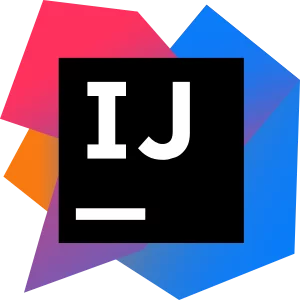



Take a look on “Better Highlights” plugin https://plugins.jetbrains.com/plugin/12895-better-highlights , if you want to make your editor more colorful and functional. Plugin allows you to highlight comments/keywords/methods, reference source code from comment and display cognitive complexity metric during development.