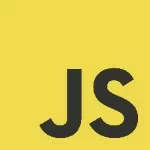Boost JavaScript Performance with Debouncing and Throttling
Handling events efficiently is essential in JavaScript, especially for high-frequency actions like scrolling, resizing, or keypress events. Without optimization, these events can slow down the user experience by triggering numerous function calls in rapid succession. Debouncing and throttling are two techniques to control event execution, improving performance and responsiveness. In this article, we’ll dive into what debouncing and throttling are, how they work, and how to implement them effectively.
1. Understanding Debouncing
Debouncing limits the execution of a function so that it’s only triggered once after the event stops firing. This technique is useful when you want an action to occur after a delay, such as searching as a user types or resizing elements after a window resize.
Example Use Case: Imagine a search input box that fetches suggestions as the user types. Without debouncing, the function would be called for every keystroke, potentially overloading the server with requests. Debouncing allows the function to wait until the user stops typing, reducing unnecessary calls.
1.1 Implementing Debouncing
Here’s how to implement debouncing in JavaScript:
1 2 3 4 5 6 7 | function debounce(func, delay) { let timeout; return function(...args) { clearTimeout(timeout); timeout = setTimeout(() => func.apply(this, args), delay); };} |
In this code:
funcis the function we want to debounce, anddelayis the time in milliseconds to wait.clearTimeout(timeout)ensures that each keystroke resets the delay, so the function will only execute after the user stops typing.
Example Usage:
1 2 3 4 5 | const searchInput = document.getElementById('search');searchInput.addEventListener('input', debounce((event) => { fetchSuggestions(event.target.value);}, 300)); |
This example fetches suggestions 300 milliseconds after the user stops typing, limiting the number of requests sent.
2. Understanding Throttling
Throttling limits the number of times a function can execute over a given time interval, which is useful for events that fire continuously, such as scrolling or resizing. Unlike debouncing, throttling ensures the function executes at regular intervals during the event stream.
Example Use Case: In a scroll event that tracks the user’s position to load more content, throttling can ensure that the function only runs once every specified interval, preventing excessive calls and improving performance.
2.1 Implementing Throttling
Here’s a throttling function in JavaScript:
01 02 03 04 05 06 07 08 09 10 | function throttle(func, limit) { let lastCall = 0; return function(...args) { const now = Date.now(); if (now - lastCall >= limit) { lastCall = now; func.apply(this, args); } };} |
In this function:
funcis the function to throttle, andlimitis the minimum delay between function executions.- The function checks if the time elapsed since the last call meets the
limit, only allowing execution if it does.
Example Usage:
1 2 3 | window.addEventListener('scroll', throttle(() => { console.log('Scroll event triggered');}, 1000)); |
This ensures that the scroll event listener executes no more than once per second, enhancing performance during intensive scroll actions.
3. Choosing Between Debouncing and Throttling
- Use Debouncing when you want the function to run only after the event stops firing. Ideal for scenarios like input validation, search filtering, and resizing.
- Use Throttling when you need the function to execute at regular intervals during continuous event triggers. Commonly used for actions like scrolling, mouse movement, and resizing windows.
4. Combining Debouncing and Throttling
Combining debouncing and throttling can be particularly effective when handling events where you need consistent feedback during an action and a final update when the action completes. This is useful in scenarios where continuous feedback is beneficial but where you also need an additional step to finalize the process after the user stops interacting.
Let’s look at a practical example of combining debouncing and throttling in a real-time search bar that continuously fetches results as the user types but performs a final fetch after the user pauses typing. This approach is beneficial to provide fast feedback to the user while also ensuring we get the complete search term once they’re done typing.
4.1 Example: Real-Time Search with Combined Debouncing and Throttling
In this example, we’ll use throttling to limit the number of fetch requests triggered as the user types and debouncing to send a final request once they stop typing.
Step 1: Implement the Combined Debounce and Throttle Function
We’ll define a custom function that combines both throttling and debouncing:
01 02 03 04 05 06 07 08 09 10 11 12 13 14 15 16 17 18 | function debounceAndThrottle(func, delay, limit) { let timeout; let lastCall = 0; return function (...args) { const now = Date.now(); // Throttle logic: execute immediately if enough time has passed since the last call if (now - lastCall >= limit) { lastCall = now; func.apply(this, args); } // Debounce logic: reset the timeout for final execution after delay clearTimeout(timeout); timeout = setTimeout(() => func.apply(this, args), delay); };} |
In this function:
- Throttle: The function checks if enough time (defined by
limit) has passed since the last execution. If it has, it executes immediately. - Debounce: The
setTimeoutcall waits for the specifieddelaybefore the next function execution. If another event occurs before the delay ends, it resets the timeout. This ensures that the function only runs after the user stops interacting.
Step 2: Use the Combined Function in a Search Bar
Suppose we have an input field where users type to search a database. We want to limit the frequency of search requests (throttle) but ensure a final request when the user stops typing (debounce).
1 | <input type="text" id="searchInput" placeholder="Type to search..." /> |
01 02 03 04 05 06 07 08 09 10 11 12 | // Function to fetch search resultsfunction fetchResults(query) { console.log(`Fetching results for: ${query}`); // API call or database query goes here}// Combined debounce and throttle usageconst searchInput = document.getElementById('searchInput');searchInput.addEventListener('input', debounceAndThrottle((event) => { fetchResults(event.target.value);}, 500, 300)); |
In this example:
- The throttle limit is set to
300milliseconds, sofetchResultswill not be called more often than once every 300 milliseconds as the user types. - The debounce delay is set to
500milliseconds, so a finalfetchResultscall will happen 500 milliseconds after the user stops typing.
4.2 Why This Works Well
- User Experience: The user gets real-time feedback due to throttling, which ensures
fetchResultsis called regularly while typing. - Efficiency: The final debounce ensures the search term is captured completely after the user finishes typing, reducing unnecessary API calls.
4.3 Practical Use Cases for Combined Debouncing and Throttling
This approach is beneficial in situations requiring both continuous feedback and a final “commit” action, such as:
- Search fields: Provides interim results with throttling, while debouncing provides final, accurate results after typing stops.
- Window resizing: Throttling tracks the size of elements in real time, while debouncing finalizes layout changes after resizing.
- Form validation: Throttling validates input fields as the user types, and debouncing triggers a final validation once they finish.
5. Conclusion
Debouncing and throttling are essential techniques for optimizing event-driven JavaScript code. By understanding when and how to apply each method, you can control event frequency, reduce unnecessary computations, and improve overall application performance.