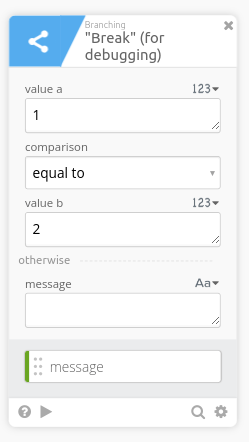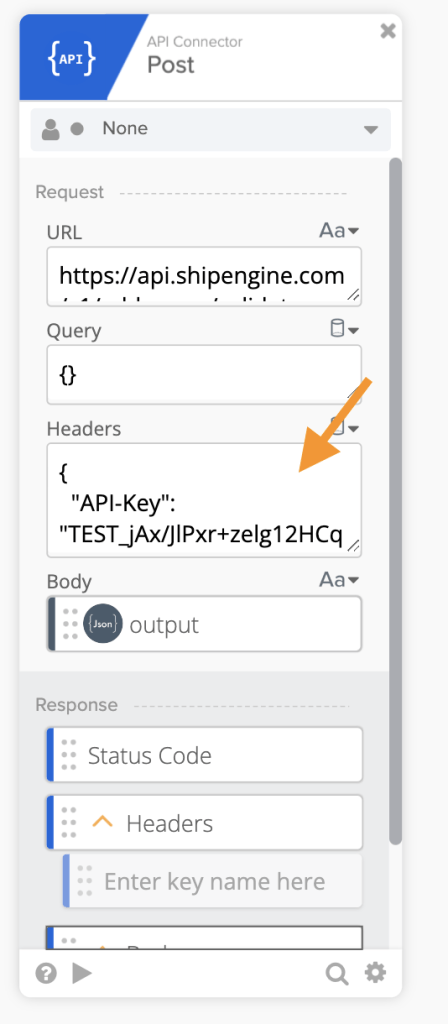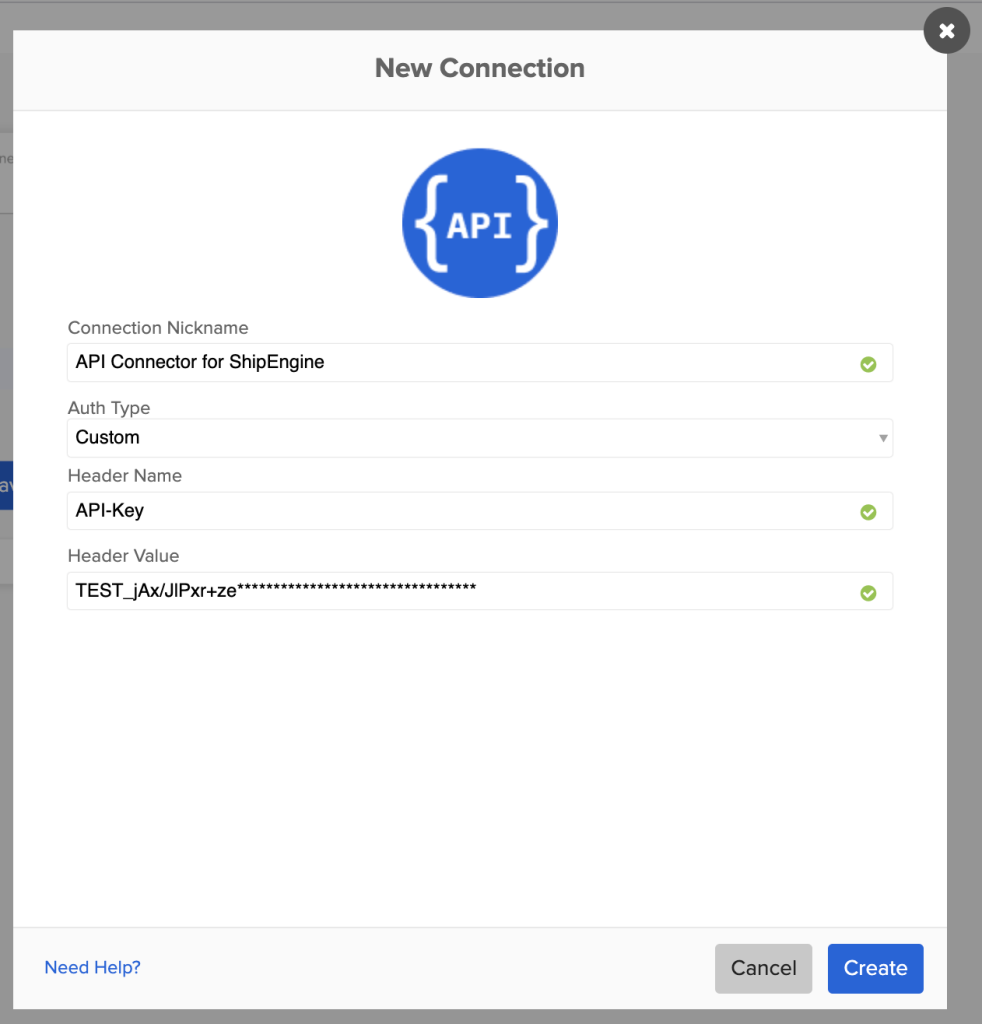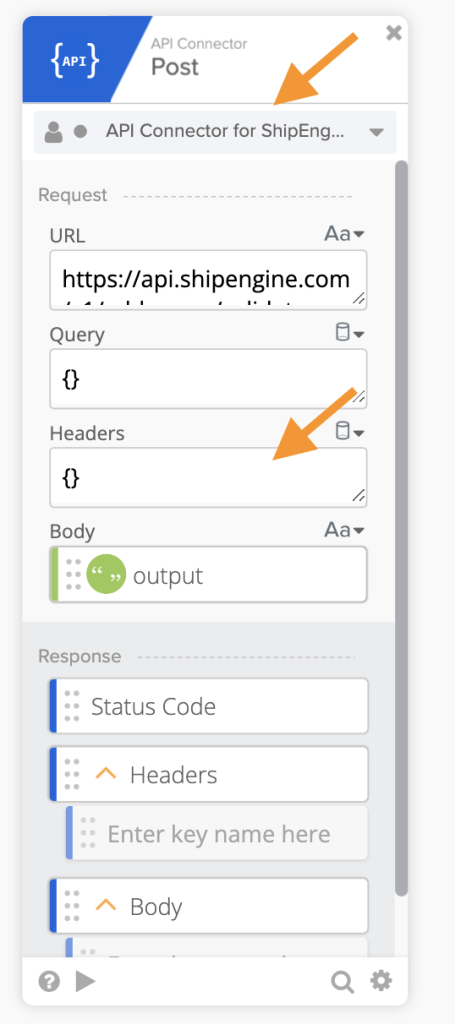Workflows Tips #34: Continue-If Card for Debugging, Connection for 3rd Party APIs, and Using Helper Flows Online Meetup
Welcome to another Okta Workflows Tips post. Read all previous tips.
In this post:
- Using Continue If card for debugging a flow
- Create a connection for frequently used 3rd party APIs
- Learn how to process a list with a helper flow – register for a 25 online meetup
Using Continue If card for debugging a flow
This tip is from Julian Landerreche, Tech Support Engineer at Xapo Bank. Julian also hangs out at MacAdmins Slack #okta-workflows channel.
Julian uses this card to help with testing/debugging a flow:
This is the way I stop a flow at certain point for testing/debugging purposes, by adding this Continue If card (which was renamed to Break (for debugging). As it always evaluates to false, the flow will stop at wherever place you put this card.
Julian also shares this:
Instead of deleting the card, you can
Drag & drop the card to the end of your flow, to keep it always at hand for when you need it
Or you can simply quickly update the condition to 1 == 1 if you want the flow to run
Thanks Julian for these tips 🙏🏼.
Create a connection for frequently used 3rd party APIs
You use the API Connector card to call APIs for which a connector is not available out-of-the-box in Workflows. If you want to learn more about sing this API Connector card, read this guide: How to Call an API When It’s Not Available From an Existing Card (Connection).
Most APIs will require some type of authentication.
If an API requires specifying an API key in a header, you can do it directly on the card:
Placing the API key information directly in the card is a good solution if you use the API once (or twice).
If you plan to use the API more often, then you can create a Workflows connection that can be reused.
- Click in the drop list shown (yours might say something else instead of None)

- Click +New Connection
- On the next screen, set Connection Nickname
- For Auth Type select Custom
- Enter one more more headers for your specific API
- Using ShipEngine as an example:
- Header Name: API-Key
- Header Value: TEST_jAx/JlPxr+ze*********************************
- Click Create to create a connection
Now you can remove the header information from the card and choose a connection you created:
Learn how to process a list with a helper flow – register for a 25 online meetup
Another no-slides online meetup is coming up.
🍉 Why it’s worth your time
Join this (fun) no-slides online meetup to learn how to process a list using a helper flow in Okta Workflows in 25 minutes.
🫐 When and register
- When: Wednesday, August 31, 9 a.m. PT
- I want to attend: register now
🍌 What you will learn
You will learn step-by-step how to build a flow that uses a helper flow to process a list:
- How to use a List For-Each card to process a list
- How to use the streaming option to process a list
And, stick around to get your questions answered. This is a no slides session (well, maybe just one or two at the beginning).
Published on Java Code Geeks with permission by Max Katz , partner at our JCG program. See the original article here: Workflows Tips #34: Continue-If Card for Debugging, Connection for 3rd Party APIs, and Using Helper Flows Online Meetup Opinions expressed by Java Code Geeks contributors are their own. |