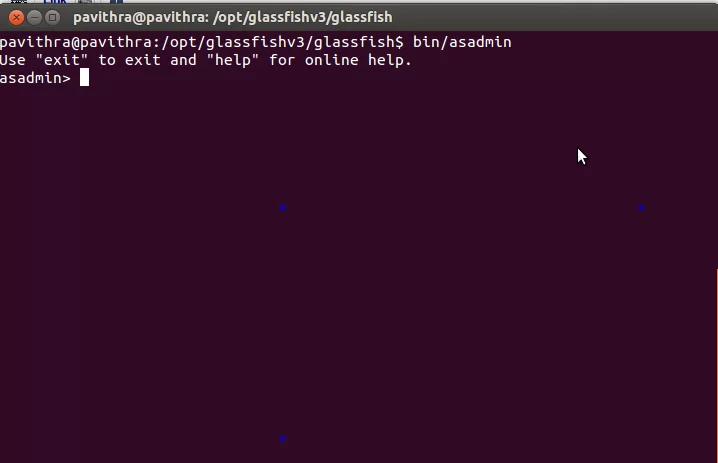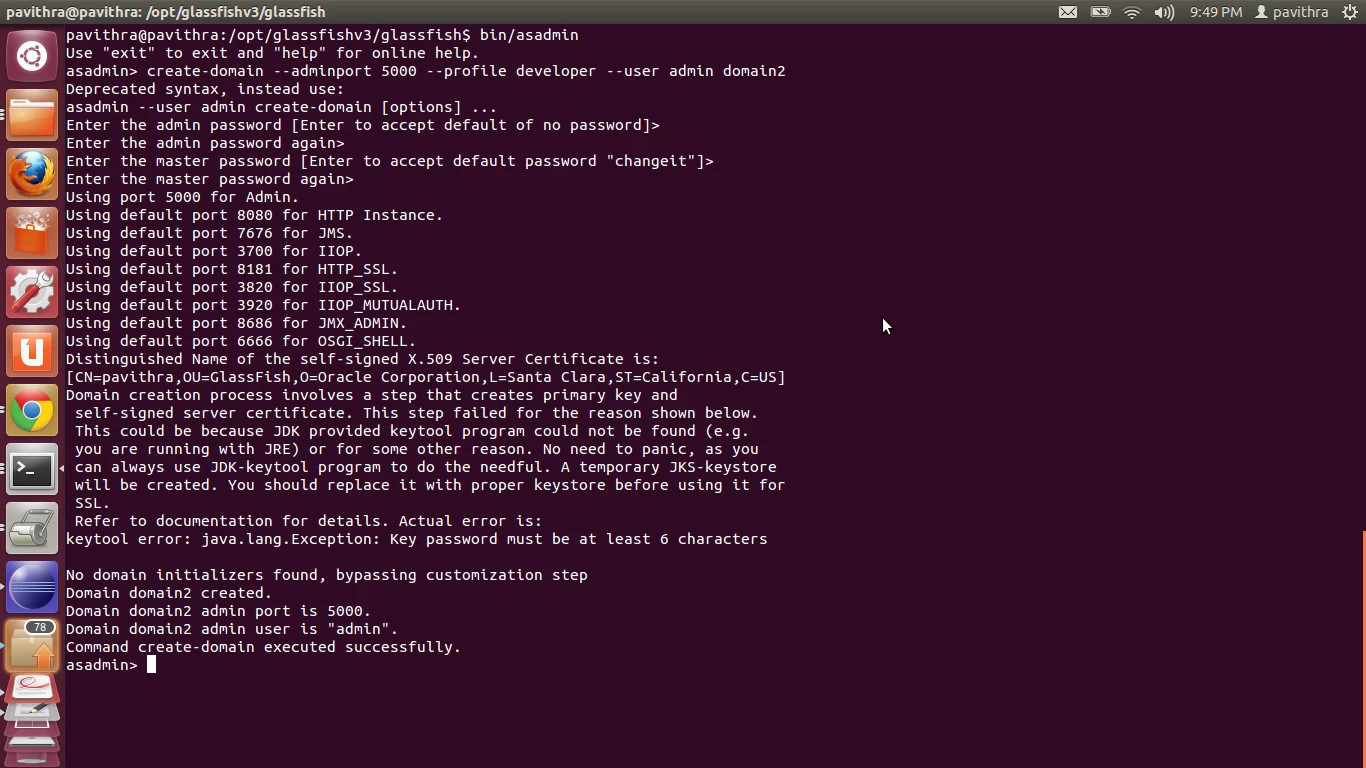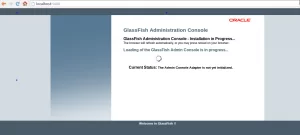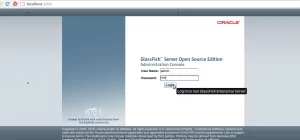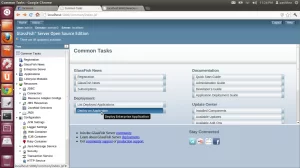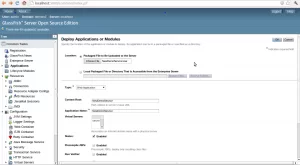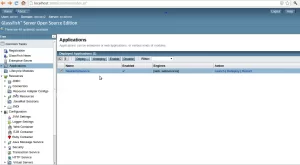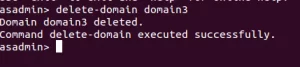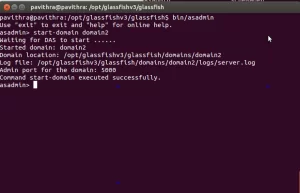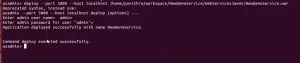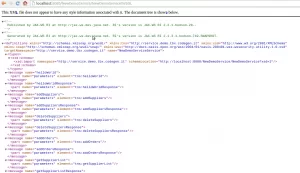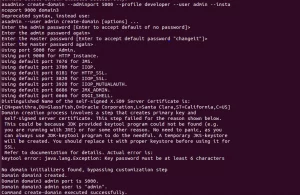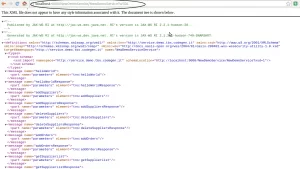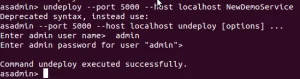GlassFish: How to deploy a war file
Before trying this out make sure you have installed GlassFish in your machine. Installation is just easy as downloading the zip archive from here and unzipping it to a desired location.
Creating a new domain
Open up a terminal, change directory to the GlassFish installation directory and run following.
1 | bin/asadmin |
This will enable you to use asadmin tool. Now execute the following command to create a new domain. after running this command you will probably have to give admin password and master password.
1 | create-domain --adminport 5000 --profile developer --user admin domain2 |
Now open up another terminal and change directory to [glassfish-installation]/domains/ and you will see the newly created domain2 has appeared there.
Open up a browser and go to http://localhost:5000/. This will bring you the GlassFish GUI admin console. This is one place you can deploy your war file. But in this post I’m not much focusing on it, instead I will show you how to do this using the command line. But GUI lovers, for any consolation I have put some screenshots which you can follow if you prefer the GUI way.
In case you want to delete a domain use the following command.
1 | delete-domain domain2 |
Starting the domain
To start domain2 run following command.
1 | start-domain domain2 |
Deploying a war file
Use the following command to deploy your war file.
1 | deploy --port 5000 --host localhost /home/pavithra/workspace/NewDemoService/WebServicesJaxWs/NewDemoService.war |
After deploying the war file I can access the WSDL file I want to access using the URL http://localhost:8080/NewDemoService/NewDemoService?WSDL
To change default 8080 (HTTP) port which specifies where the web application context roots are available for a Web browser to connect to, you can use the –instanceport parameter when creating the domain. See the following command.
1 | create-domain --adminport 5000 --profile developer --user admin --instanceport 9000 domain2 |
To undeploy NewDemoService.war file you need to use the following command. Note that here you don’t have to use the full name but literal “NewDemoService”.
1 | undeploy --port 5000 --host localhost NewDemoService |
Stopping a domain
To stop the domain “domain2” use the following command.
1 | stop-domain domain2 |
After this if you try to deploy to this particular domain, it will complain.
Auto Deploy
To perform auto deploy, copy NewDemoService.war file in to [glassfish-installation-directory]/domains/domain2/autodeploy directory. If autodeploy succeeds, you will see NewDemoService.war_deployed has created. This will deploy your war file automatically.
![]()
Reference: How to deploy a war file using GlassFish from our JCG partner Pavithra Siriwardena at the EVIAC blog.