Android Core
Send Email with Attachment in Android
This is a simple demo for send email in Android with attachment. For attachment I am using Intent.ACTION_GET_CONTENT.
Don’t forget to add permissions in your manifest.xml-
<uses-permission android:name="android.permission.INTERNET" />
<uses-permission android:name="android.permission.READ_EXTERNAL_STORAGE" />
<uses-permission android:name="android.permission.READ_INTERNAL_STORAGE" />
<uses-permission android:name="android.permission.ACCESS_NETWORK_STATE" />1)MainActivity.java
package com.manish.sendemaildemo;
import android.app.Activity;
import android.content.Intent;
import android.database.Cursor;
import android.net.Uri;
import android.os.Bundle;
import android.provider.MediaStore;
import android.util.Log;
import android.view.View;
import android.view.View.OnClickListener;
import android.widget.Button;
import android.widget.EditText;
import android.widget.Toast;
/**
*
* @author manish
*
*/
public class MainActivity extends Activity implements OnClickListener {
EditText editTextEmail, editTextSubject, editTextMessage;
Button btnSend, btnAttachment;
String email, subject, message, attachmentFile;
Uri URI = null;
private static final int PICK_FROM_GALLERY = 101;
int columnIndex;
@Override
protected void onCreate(Bundle savedInstanceState) {
super.onCreate(savedInstanceState);
setContentView(R.layout.activity_main);
editTextEmail = (EditText) findViewById(R.id.editTextTo);
editTextSubject = (EditText) findViewById(R.id.editTextSubject);
editTextMessage = (EditText) findViewById(R.id.editTextMessage);
btnAttachment = (Button) findViewById(R.id.buttonAttachment);
btnSend = (Button) findViewById(R.id.buttonSend);
btnSend.setOnClickListener(this);
btnAttachment.setOnClickListener(this);
}
protected void onActivityResult(int requestCode, int resultCode, Intent data) {
if (requestCode == PICK_FROM_GALLERY && resultCode == RESULT_OK) {
/**
* Get Path
*/
Uri selectedImage = data.getData();
String[] filePathColumn = { MediaStore.Images.Media.DATA };
Cursor cursor = getContentResolver().query(selectedImage,filePathColumn, null, null, null);
cursor.moveToFirst();
columnIndex = cursor.getColumnIndex(filePathColumn[0]);
attachmentFile = cursor.getString(columnIndex);
Log.e("Attachment Path:", attachmentFile);
URI = Uri.parse("file://" + attachmentFile);
cursor.close();
}
}
@Override
public void onClick(View v) {
if (v == btnAttachment) {
openGallery();
}
if (v == btnSend) {
try {
email = editTextEmail.getText().toString();
subject = editTextSubject.getText().toString();
message = editTextMessage.getText().toString();
final Intent emailIntent = new Intent(
android.content.Intent.ACTION_SEND);
emailIntent.setType("plain/text");
emailIntent.putExtra(android.content.Intent.EXTRA_EMAIL,
new String[] { email });
emailIntent.putExtra(android.content.Intent.EXTRA_SUBJECT,
subject);
if (URI != null) {
emailIntent.putExtra(Intent.EXTRA_STREAM, URI);
}
emailIntent
.putExtra(android.content.Intent.EXTRA_TEXT, message);
this.startActivity(Intent.createChooser(emailIntent,
"Sending email..."));
} catch (Throwable t) {
Toast.makeText(this,
"Request failed try again: " + t.toString(),
Toast.LENGTH_LONG).show();
}
}
}
public void openGallery() {
Intent intent = new Intent();
intent.setType("image/*");
intent.setAction(Intent.ACTION_GET_CONTENT);
intent.putExtra("return-data", true);
startActivityForResult(
Intent.createChooser(intent, "Complete action using"),
PICK_FROM_GALLERY);
}
}2)activity_main.xml
<ScrollView xmlns:android="http://schemas.android.com/apk/res/android"
xmlns:tools="http://schemas.android.com/tools"
android:layout_width="match_parent"
android:layout_height="match_parent"
android:padding="5dp"
tools:context=".MainActivity" >
<RelativeLayout
android:layout_width="match_parent"
android:layout_height="match_parent"
android:layout_margin="5dp"
android:padding="5dp" >
<EditText
android:id="@+id/editTextTo"
android:layout_width="wrap_content"
android:layout_height="wrap_content"
android:layout_alignParentLeft="true"
android:layout_alignParentTop="true"
android:layout_margin="5dp"
android:hint="Email Address!"
android:inputType="textEmailAddress"
android:singleLine="true" />
<EditText
android:id="@+id/editTextSubject"
android:layout_width="match_parent"
android:layout_height="wrap_content"
android:layout_below="@id/editTextTo"
android:layout_margin="5dp"
android:hint="Subject"
android:singleLine="true" />
<EditText
android:id="@+id/editTextMessage"
android:layout_width="match_parent"
android:layout_height="200dp"
android:layout_below="@id/editTextSubject"
android:layout_margin="5dp"
android:gravity="top|left"
android:hint="type message here!"
android:inputType="textMultiLine" />
<Button
android:id="@+id/buttonSend"
android:layout_width="80dp"
android:layout_height="50dp"
android:layout_below="@id/editTextMessage"
android:layout_margin="5dp"
android:text="Send" />
<Button
android:id="@+id/buttonAttachment"
android:layout_width="wrap_content"
android:layout_height="50dp"
android:layout_alignParentRight="true"
android:layout_alignParentTop="true"
android:text="attachment" />
</RelativeLayout>
</ScrollView>3)AndroidManifest.xml
<?xml version="1.0" encoding="utf-8"?>
<manifest xmlns:android="http://schemas.android.com/apk/res/android"
package="com.manish.sendemaildemo"
android:versionCode="1"
android:versionName="1.0" >
<uses-sdk
android:minSdkVersion="8"
android:targetSdkVersion="16" />
<uses-permission android:name="android.permission.INTERNET" />
<uses-permission android:name="android.permission.READ_EXTERNAL_STORAGE" />
<uses-permission android:name="android.permission.READ_INTERNAL_STORAGE" />
<uses-permission android:name="android.permission.ACCESS_NETWORK_STATE" />
<application
android:allowBackup="true"
android:icon="@drawable/ic_launcher"
android:label="@string/app_name"
android:theme="@style/AppTheme" >
<activity
android:name="com.manish.sendemaildemo.MainActivity"
android:label="@string/app_name" >
<intent-filter>
<action android:name="android.intent.action.MAIN" />
<category android:name="android.intent.category.LAUNCHER" />
</intent-filter>
</activity>
</application>
</manifest>
Thanks!
Reference: Send Email with Attachment in Android from our JCG partner Manish Srivastava at the Android Hub 4 you blog.

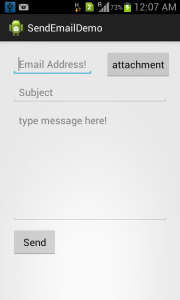



Thanks for the above tutorial,
But How can we read email with Attachments in Android App.
As we can read Complete Mail on Gmail’s Own App.
Thanks A lot again.
Waiting for Your Reply.
i’m new for android…. i need code for displaying DAT file……
i have one problem..
i added this to my app but i can’t make it work
i made new activity and added this to AndroidManifest
<activity
android:name=".ContactusActivity"
also i did the other but not working… it’s workin when i make contactusActivity the default activity… how i can run it along with the other activities?
thanks
Hello, how can we do the same thing but this time for a word document ??
How can i send an email in background in android studio?
I am getting errors with this code :(
in above code only image can attached how we do for any doc file or other file
open gallery()
{
emailIntent.setType(“*/*”);
}
Sir! The code almost works fine… But, whenever i send email or compose it.. It shows me “Successfully! sent”… (I had added a alert) but the message doesn’t actually sent.. I had checked mailbox and even Spambox but no message there sent via this app.
Please feedback this query with a valid solution.
how can i fetch this attachment in my android app from gmial. can you send me code.
Hi, your app basically just inserts data into another e-mail app, can you show how to send the e-mail from within the app (automated) using for example JavaMail API or some other method?
Hey Dear, i am new in android. i have made an application that communicate between user by text messages using sockets and xampp server. now i want to attach some files like image and send it to other user… please help me…. thanks for any help…
This simply doesn’t work. I get a null on the attachmentFile after choosing an image.
Have you figured it out?
showStatusIcon on inactive InputConnection
showStatusIcon on inactive InputConnection(plz help me with this error)
not able to attach file
It means that you get total discounts at the time
of subscription. You will also need to delegate your domain name to
the hosting space, details on this are provided
by your hosting provider. The amount of space required by a website should also
be considered while choosing a web host.
image file is working but word document is not attaching what can i do
im getting error in cursor.movetofirst() how to solve