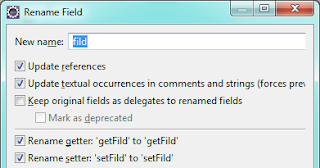Eclipse refactoring on steroids
1. Adding curly braces around block level statements
It is often a good practice to wrap the block level statements with {curly braces}. But still, if there is only one statement in the block, then some developers prefer not to wrap them with {}. But Checkstyle will complain if you do so.
If you want to change this,
1 2 | if(condition) doSomething; |
to this:
1 2 3 | if(condition){ doSomething();} |
Eclipse’s source cleanup is there for your help.
- In Project Explorer, right click on the source folder and select Source -> Clean up…

- Choose Use custom profile and then click configure next to the custom profile section.
- By default, clean up action is configured to do multiple cleanup task. Since we are focused only on adding curly braces, we will disable all other cleanup tasks. To do this, navigate to all the tabs in the Custom Clean ups window and deselect all the cleanups.
- Then in the Code Style tab, select the Use blocks in if/while/for/do statements option and click OK.
- Then in Clean Up dialog, click Next and the refactoring will occur. You’ll be presented with a review page with the changes made.
2. Joining to if statements into one
Lets say, you have a code like this:
1 2 3 4 5 | if(isLoggedIn){ if(isAdmin){ doSecretStuff(); }} |
It is safe to combine the two if statements into one, unless you have some other code in between the two if statements. Of course, you can manually edit the code to remove the second if and move the condition to up. But wait, when Eclipse can do this for us, why should we do it ourselves?
- Place your cursor on the if keyword of the inner if statement.
- Press Ctrl + 1 which will open a context menu.
- Select the option Join ‘if’ statement with outer ‘if’ statement.
- Voila! the two if statements are now combined into one.
You’ll get:
1 2 3 | if(isLoggedIn && isAdmin){ doSecretStuff();} |
3. Renaming a filed and its getter / setter methods
According to a this, renaming an element is the mostly used refactoring in Eclipse. So, when you rename a field which has setter/getter methods, you’d manually rename those method names. But Eclipse can help here to simplify this.
- Place your cursor on the field name that you want to rename.
- Press Ctrl + Shift and then press R key two times continuously which will open the ‘Rename Field’ dialog box.
- Check the options ‘Rename getter’ and ‘Rename setter’ while providing a new name to your field.
- On clicking OK, this will rename the field as well as its getter/setter methods.
4. Inverting if statement
Suppose you have a code like this:
1 2 3 4 5 | if(!isLoggedIn){ // ask to login}else{ // allow access} |
Above code is 100% valid. But code quality tools such as Checkstyle might complain, because we are using a negativity check in the first condition (i.e. !isLoggedIn). When you have only one case (just the if block), then we can’t do much about it. But when you have both if and else, then you can just invert the conditions to avoid this scenario.
- Place your cursor on the first if keyword.
- Press Ctrl + 1 and then select Invert ‘if’ statement.
- Eclipse will invert the conditions and the corresponding blocks.
- Finally you’ll get:12345
if(isLoggedIn){// allow access}else{// ask to login}
Helps to improve the readability of the code.
Conclusion:
Of course, the above are just the tip of the iceberg. Eclipse is capable of doing much-more advanced refactoring. So, what are your secret refactoring techniques?
Reference: Eclipse refactoring on steroids from our JCG partner Veera Sundar at the Veera Sundar blog.