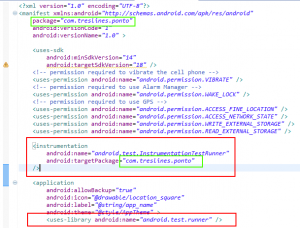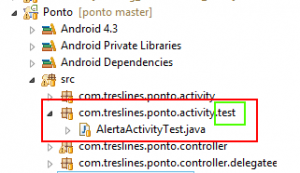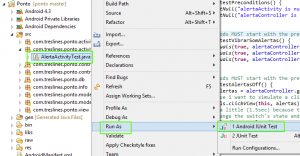How to run junit tests inside the android project
Hi there!
Today i’m gonna show you how to create and run junit tests inside your android project without creating a separated test project. With those tests we will rapidly be able to automate and test the app’s logic and some simple UI behaviors. The example below is very straightforward and much more intuitive than other approaches i saw out there.
Defining the TestInstrumentation
First of all, define in your manifest file the following entries. IMPORTANT: While the definition of the test instrumentation will be placed outside your application tag, the test runner must be defined inside your application tag.
< manifest > ... < instrumentation android:name="android.test.InstrumentationTestRunner" android:targetPackage="com.treslines.ponto" / > < / manifest >
< application > ... < uses-library android:name="android.test.runner" / > ... < / application >
Creating the test packages
Android works with some conventions while testing. So it is extremelly important to follow those conventions. Otherwise you’ll get compile or run errors while trying to run it. One convention is that all tests for a specific class must be placed in the same package structure but with a futher sub-folder called test as you can see below. Because i want to test the activities in the package com.treslines.ponto.activity i must create a test package called com.treslines.ponto.activity.test
Creating the test itself
That’s the cool part of it. Here you can write your junit tests as usual. Again android gives us some conventions to follow. All test classes must have the same name as the class under test with the suffix Test on it. And all test methods must start with the prefix test on it. If you follow those conventions everything will work just fine.
// IMPORTANT: All test cases MUST have a suffix "Test" at the end
//
// THAN:
// Define this in your manifest outside your application tag:
// < instrumentation
// android:name="android.test.InstrumentationTestRunner"
// android:targetPackage="com.treslines.ponto"
// / >
//
// AND:
// Define this inside your application tag:
// < uses-library android:name="android.test.runner" / >
//
// The activity you want to test will be the "T" type of ActivityInstrumentationTestCase2
public class AlertaActivityTest extends ActivityInstrumentationTestCase2 < AlertaActivity > {
private AlertaActivity alertaActivity;
private AlertaController alertaController;
public AlertaActivityTest() {
// create a default constructor and pass the activity class
// you want to test to the super() constructor
super(AlertaActivity.class);
}
@Override
// here is the place to setup the var types you want to test
protected void setUp() throws Exception {
super.setUp();
// because i want to test the UI in the method testAlertasOff()
// i must set this attribute to true
setActivityInitialTouchMode(true);
// init variables
alertaActivity = getActivity();
alertaController = alertaActivity.getAlertaController();
}
// usually we test some pre-conditions. This method is provided
// by the test framework and is called after setUp()
public void testPreconditions() {
assertNotNull("alertaActivity is null", alertaActivity);
assertNotNull("alertaController is null", alertaController);
}
// test methods MUST start with the prefix "test"
public void testVibrarSomAlertas() {
assertEquals(true, alertaController.getView().getVibrar().isChecked());
assertEquals(true, alertaController.getView().getSom().isChecked());
assertEquals(true, alertaController.getView().getAlertas().isChecked());
}
// test methods MUST start with the prefix "test"
public void testAlertasOff() {
Switch alertas = alertaController.getView().getAlertas();
// because i want to simulate a click on a view, i must use the TouchUtils
TouchUtils.clickView(this, alertas);
// wait a little (1.5sec) because the UI needs its time
// to change the switch's state and than check new state of the switches
new Handler().postDelayed(new Runnable() {
@Override
public void run() {
assertEquals(false, alertaController.getView().getVibrar().isChecked());
assertEquals(false, alertaController.getView().getSom().isChecked());
}
}, 1500);
}
}Running the JUnit tests
The only difference while running junit test in android is that you’ll be calling Run As > Android JUnit Test instead of just JUnit Test like you are used to in java.
That’s all! Hope you like it!
| Reference: | How to run junit tests inside the android project from our JCG partner Ricardo Ferreira at the Clean Code Development – Quality Seal blog. |