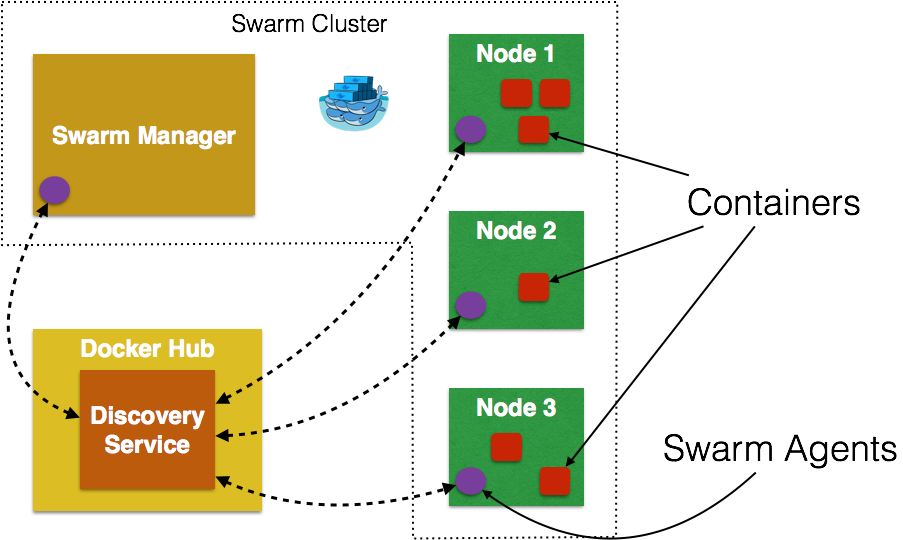Multi-container Applications using Docker Compose and Swarm
Docker Compose to Orchestrate Containers shows how to run two linked Docker containers using Docker Compose. Clustering Using Docker Swarm shows how to configure a Docker Swarm cluster.
This blog will show how to run a multi-container application created using Docker Compose in a Docker Swarm cluster.
Updated version of Docker Compose and Docker Swarm are released with Docker 1.7.0.
Docker 1.7.0 CLI
Get the latest Docker CLI:
curl https://get.docker.com/builds/Darwin/x86_64/docker-latest > /usr/local/bin/docker
and check the version as:
docker -v Docker version 1.7.0, build 0baf609
Docker Machine 0.3.0
Get the latest Docker Machine as:
curl -L https://github.com/docker/machine/releases/download/v0.3.0/docker-machine_darwin-amd64 > /usr/local/bin/docker-machine
and check the version as:
docker-machine -v docker-machine version 0.3.0 (0a251fe)
Docker Compose 1.3.0
Get the latest Docker Compose as:
curl -L https://github.com/docker/compose/releases/download/1.3.0/docker-compose-`uname -s`-`uname -m` > /usr/local/bin/docker-compose chmod +x /usr/local/bin/docker-compose
and verify the version as:
docker-compose -v docker-compose version: 1.3.0 CPython version: 2.7.9 OpenSSL version: OpenSSL 1.0.1j 15 Oct 2014
Docker Swarm 0.3.0
Swarm is run as a Docker container and can be downloaded as:
docker pull swarm
You can learn about Docker Swarm at docs.docker.com/swarm or Clustering using Docker Swarm.
Create Docker Swarm Cluster
The key components of Docker Swarm are shown below:
and explained in Clustering Using Docker Swarm.
- The easiest way of getting started with Swarm is by using the official Docker image:
docker run swarm create
This command returns a discovery token, referred as <TOKEN> in this document, and is the unique cluster id. It will be used when creating master and nodes later. This cluster id is returned by the hosted discovery service on Docker Hub.
It shows the output as:
docker run swarm create Unable to find image 'swarm:latest' locally latest: Pulling from swarm 55b38848634f: Pull complete fd7bc7d11a30: Pull complete db039e91413f: Pull complete 1e5a49ab6458: Pull complete 5d9ce3cdadc7: Pull complete 1f26e949f933: Pull complete e08948058bed: Already exists swarm:latest: The image you are pulling has been verified. Important: image verification is a tech preview feature and should not be relied on to provide security. Digest: sha256:0e417fe3f7f2c7683599b94852e4308d1f426c82917223fccf4c1c4a4eddb8ef Status: Downloaded newer image for swarm:latest 1d528bf0568099a452fef5c029f39b85
The last line is the <TOKEN>.
Make sure to note this cluster id now as there is no means to list it later. This should be fixed with#661.
- Swarm is fully integrated with Docker Machine, and so is the easiest way to get started. Let’s create a Swarm Master next:
docker-machine create -d virtualbox --swarm --swarm-master --swarm-discovery token://<TOKEN> swarm-master
Replace
<TOKEN>with the cluster id obtained in the previous step.--swarmconfigures the machine with Swarm,--swarm-masterconfigures the created machine to be Swarm master. Swarm master creation talks to the hosted service on Docker Hub and informs that a master is created in the cluster. - Connect to this newly created master and find some more information about it:
eval "$(docker-machine env swarm-master)" docker info
This will show the output as:
> docker info Containers: 2 Images: 7 Storage Driver: aufs Root Dir: /mnt/sda1/var/lib/docker/aufs Backing Filesystem: extfs Dirs: 11 Dirperm1 Supported: true Execution Driver: native-0.2 Logging Driver: json-file Kernel Version: 4.0.5-boot2docker Operating System: Boot2Docker 1.7.0 (TCL 6.3); master : 7960f90 - Thu Jun 18 18:31:45 UTC 2015 CPUs: 1 Total Memory: 996.2 MiB Name: swarm-master ID: DLFR:OQ3E:B5P6:HFFD:VKLI:IOLU:URNG:HML5:UHJF:6JCL:ITFH:DS6J Debug mode (server): true File Descriptors: 22 Goroutines: 36 System Time: 2015-07-11T00:16:34.29965306Z EventsListeners: 1 Init SHA1: Init Path: /usr/local/bin/docker Docker Root Dir: /mnt/sda1/var/lib/docker Username: arungupta Registry: https://index.docker.io/v1/ Labels: provider=virtualbox
- Create a Swarm node:
docker-machine create -d virtualbox --swarm --swarm-discovery token://<TOKEN> swarm-node-01
Replace
<TOKEN>with the cluster id obtained in an earlier step.Node creation talks to the hosted service at Docker Hub and joins the previously created cluster. This is specified by
--swarm-discovery token://...and specifying the cluster id obtained earlier. - To make it a real cluster, let’s create a second node:
docker-machine create -d virtualbox --swarm --swarm-discovery token://<TOKEN> swarm-node-02
Replace
<TOKEN>with the cluster id obtained in the previous step. - List all the nodes created so far:
docker-machine ls
This shows the output similar to the one below:
docker-machine ls NAME ACTIVE DRIVER STATE URL SWARM lab virtualbox Running tcp://192.168.99.101:2376 summit2015 virtualbox Running tcp://192.168.99.100:2376 swarm-master * virtualbox Running tcp://192.168.99.102:2376 swarm-master (master) swarm-node-01 virtualbox Running tcp://192.168.99.103:2376 swarm-master swarm-node-02 virtualbox Running tcp://192.168.99.104:2376 swarm-master
The machines that are part of the cluster have the cluster’s name in the SWARM column, blank otherwise. For example, “lab” and “summit2015” are standalone machines where as all other machines are part of the “swarm-master” cluster. The Swarm master is also identified by (master) in the SWARM column.
- Connect to the Swarm cluster and find some information about it:
eval "$(docker-machine env --swarm swarm-master)" docker info
This shows the output as:
> docker info Containers: 4 Images: 3 Role: primary Strategy: spread Filters: affinity, health, constraint, port, dependency Nodes: 3 swarm-master: 192.168.99.102:2376 └ Containers: 2 └ Reserved CPUs: 0 / 1 └ Reserved Memory: 0 B / 1.022 GiB └ Labels: executiondriver=native-0.2, kernelversion=4.0.5-boot2docker, operatingsystem=Boot2Docker 1.7.0 (TCL 6.3); master : 7960f90 - Thu Jun 18 18:31:45 UTC 2015, provider=virtualbox, storagedriver=aufs swarm-node-01: 192.168.99.103:2376 └ Containers: 1 └ Reserved CPUs: 0 / 1 └ Reserved Memory: 0 B / 1.022 GiB └ Labels: executiondriver=native-0.2, kernelversion=4.0.5-boot2docker, operatingsystem=Boot2Docker 1.7.0 (TCL 6.3); master : 7960f90 - Thu Jun 18 18:31:45 UTC 2015, provider=virtualbox, storagedriver=aufs swarm-node-02: 192.168.99.104:2376 └ Containers: 1 └ Reserved CPUs: 0 / 1 └ Reserved Memory: 0 B / 1.022 GiB └ Labels: executiondriver=native-0.2, kernelversion=4.0.5-boot2docker, operatingsystem=Boot2Docker 1.7.0 (TCL 6.3); master : 7960f90 - Thu Jun 18 18:31:45 UTC 2015, provider=virtualbox, storagedriver=aufs CPUs: 3 Total Memory: 3.065 GiB
There are 3 nodes – one Swarm master and 2 Swarm nodes. There is a total of 4 containers running in this cluster – one Swarm agent on master and each node, and there is an additional swarm-agent-master running on the master.
- List nodes in the cluster with the following command:
docker run swarm list token://<TOKEN>
This shows the output as:
> docker run swarm list token://1d528bf0568099a452fef5c029f39b85 192.168.99.103:2376 192.168.99.104:2376 192.168.99.102:2376
Deploy Java EE Application to Docker Swarm Cluster using Docker Compose
Docker Compose to Orchestrate Containers explains how multi container applications can be easily started using Docker Compose.
- Use the
docker-compose.ymlfile explained in that blog to start the containers as:docker-compose up -d Creating wildflymysqljavaee7_mysqldb_1... Creating wildflymysqljavaee7_mywildfly_1...
The
docker-compose.ymlfile looks like:mysqldb: image: mysql:latest environment: MYSQL_DATABASE: sample MYSQL_USER: mysql MYSQL_PASSWORD: mysql MYSQL_ROOT_PASSWORD: supersecret mywildfly: image: arungupta/wildfly-mysql-javaee7 links: - mysqldb:db ports: - 8080:8080 - Check the containers running in the cluster as:
eval "$(docker-machine env --swarm swarm-master)" docker info
to see the output as:
docker info Containers: 7 Images: 5 Role: primary Strategy: spread Filters: affinity, health, constraint, port, dependency Nodes: 3 swarm-master: 192.168.99.102:2376 └ Containers: 2 └ Reserved CPUs: 0 / 1 └ Reserved Memory: 0 B / 1.022 GiB └ Labels: executiondriver=native-0.2, kernelversion=4.0.5-boot2docker, operatingsystem=Boot2Docker 1.7.0 (TCL 6.3); master : 7960f90 - Thu Jun 18 18:31:45 UTC 2015, provider=virtualbox, storagedriver=aufs swarm-node-01: 192.168.99.103:2376 └ Containers: 2 └ Reserved CPUs: 0 / 1 └ Reserved Memory: 0 B / 1.022 GiB └ Labels: executiondriver=native-0.2, kernelversion=4.0.5-boot2docker, operatingsystem=Boot2Docker 1.7.0 (TCL 6.3); master : 7960f90 - Thu Jun 18 18:31:45 UTC 2015, provider=virtualbox, storagedriver=aufs swarm-node-02: 192.168.99.104:2376 └ Containers: 3 └ Reserved CPUs: 0 / 1 └ Reserved Memory: 0 B / 1.022 GiB └ Labels: executiondriver=native-0.2, kernelversion=4.0.5-boot2docker, operatingsystem=Boot2Docker 1.7.0 (TCL 6.3); master : 7960f90 - Thu Jun 18 18:31:45 UTC 2015, provider=virtualbox, storagedriver=aufs CPUs: 3 Total Memory: 3.065 GiB
- “swarm-node-02” is running three containers and so lets look at the list of containers running there:
eval "$(docker-machine env swarm-node-02)"
and see the list of running containers as:
docker ps -a CONTAINER ID IMAGE COMMAND CREATED STATUS PORTS NAMES b1e7d9bd2c09 arungupta/wildfly-mysql-javaee7 "/opt/jboss/wildfly/ 38 seconds ago Up 37 seconds 0.0.0.0:8080->8080/tcp wildflymysqljavaee7_mywildfly_1 ac9c967e4b1d mysql:latest "/entrypoint.sh mysq 38 seconds ago Up 38 seconds 3306/tcp wildflymysqljavaee7_mysqldb_1 45b015bc79f4 swarm:latest "/swarm join --addr 20 minutes ago Up 20 minutes 2375/tcp swarm-agent
- Application can then be accessed again using:
curl http://$(docker-machine ip swarm-node-02):8080/employees/resources/employees
and shows the output as:
<?<span class="pl-ent">xml</span><span class="pl-e"> version</span>=<span class="pl-s"><span class="pl-pds">"</span>1.0<span class="pl-pds">"</span></span><span class="pl-e"> encoding</span>=<span class="pl-s"><span class="pl-pds">"</span>UTF-8<span class="pl-pds">"</span></span><span class="pl-e"> standalone</span>=<span class="pl-s"><span class="pl-pds">"</span>yes<span class="pl-pds">"</span></span>?><<span class="pl-ent">collection</span>><<span class="pl-ent">employee</span>><<span class="pl-ent">id</span>>1</<span class="pl-ent">id</span>><<span class="pl-ent">name</span>>Penny</<span class="pl-ent">name</span>></<span class="pl-ent">employee</span>><<span class="pl-ent">employee</span>><<span class="pl-ent">id</span>>2</<span class="pl-ent">id</span>><<span class="pl-ent">name</span>>Sheldon</<span class="pl-ent">name</span>></<span class="pl-ent">employee</span>><<span class="pl-ent">employee</span>><<span class="pl-ent">id</span>>3</<span class="pl-ent">id</span>><<span class="pl-ent">name</span>>Amy</<span class="pl-ent">name</span>></<span class="pl-ent">employee</span>><<span class="pl-ent">employee</span>><<span class="pl-ent">id</span>>4</<span class="pl-ent">id</span>><<span class="pl-ent">name</span>>Leonard</<span class="pl-ent">name</span>></<span class="pl-ent">employee</span>><<span class="pl-ent">employee</span>><<span class="pl-ent">id</span>>5</<span class="pl-ent">id</span>><<span class="pl-ent">name</span>>Bernadette</<span class="pl-ent">name</span>></<span class="pl-ent">employee</span>><<span class="pl-ent">employee</span>><<span class="pl-ent">id</span>>6</<span class="pl-ent">id</span>><<span class="pl-ent">name</span>>Raj</<span class="pl-ent">name</span>></<span class="pl-ent">employee</span>><<span class="pl-ent">employee</span>><<span class="pl-ent">id</span>>7</<span class="pl-ent">id</span>><<span class="pl-ent">name</span>>Howard</<span class="pl-ent">name</span>></<span class="pl-ent">employee</span>><<span class="pl-ent">employee</span>><<span class="pl-ent">id</span>>8</<span class="pl-ent">id</span>><<span class="pl-ent">name</span>>Priya</<span class="pl-ent">name</span>></<span class="pl-ent">employee</span>></<span class="pl-ent">collection</span>>
- Latest instructions for this setup are always available at: github.com/javaee-samples/docker-java/blob/master/chapters/docker-swarm.adoc.
Enjoy!
| Reference: | Multi-container Applications using Docker Compose and Swarm from our JCG partner Arun Gupta at the Miles to go 2.0 … blog. |