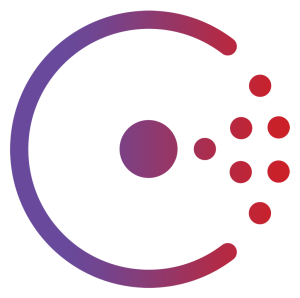Docker Swarm Cluster using Consul
Docker Swarm is native clustering for Docker. It allows you create and access to a pool of Docker hosts using the full suite of Docker tools. Because Docker Swarm serves the standard Docker API, any tool that already communicates with a Docker daemon can use Swarm to transparently scale to multiple hosts.
Docker Swarm has a Manager, a pre-defined Docker Host, and is a single point for all administration. Swarm manager orchestrates and schedules containers on the entire cluster, and can be configured in High Availability. The containers are deployed on Nodes that are additional Docker Hosts.
Swarm talks to a hosted Discovery Service that maintains a list of IPs in your cluster. For development, its easy to use the default discovery service hosted on Docker Hub. Complete instructions for that are available in Install and Create Docker Swarm. This blog will show how to setup Docker Swarm Cluster using Consul.
Lets get started!
Create Consul Discovery Service
- Create a Machine that will host discovery service:
docker-machine create -d=virtualbox consul-machine Running pre-create checks... Creating machine... Waiting for machine to be running, this may take a few minutes... Machine is running, waiting for SSH to be available... Detecting operating system of created instance... Provisioning created instance... Copying certs to the local machine directory... Copying certs to the remote machine... Setting Docker configuration on the remote daemon... To see how to connect Docker to this machine, run: docker-machine env consul-machine
- Connect to this Machine:
eval $(docker-machine env consul-machine)
- Run Consul service using the following Compose file:
myconsul: image: progrium/consul restart: always hostname: consul ports: - 8500:8500 command: "-server -bootstrap"This file is also available at github.com/arun-gupta/docker-images/tree/master/consul. The service is started as:
docker-compose up -d Pulling myconsul (progrium/consul:latest)... latest: Pulling from progrium/consul 3b4d28ce80e4: Pull complete e5ab901dcf2d: Pull complete 30ad296c0ea0: Pull complete 3dba40dec256: Pull complete f2ef4387b95e: Pull complete 53bc8dcc4791: Pull complete 75ed0b50ba1d: Pull complete 17c3a7ed5521: Pull complete 8aca9e0ecf68: Pull complete 4d1828359d36: Pull complete 46ed7df7f742: Pull complete b5e8ce623ef8: Pull complete 049dca6ef253: Pull complete bdb608bc4555: Pull complete 8b3d489cfb73: Pull complete c74500bbce24: Pull complete 9f3e605442f6: Pull complete d9125e9e799b: Pull complete Digest: sha256:8cc8023462905929df9a79ff67ee435a36848ce7a10f18d6d0faba9306b97274 Status: Downloaded newer image for progrium/consul:latest Creating consul_myconsul_1
Started container can be verified as:
docker ps CONTAINER ID IMAGE COMMAND CREATED STATUS PORTS NAMES f05d8dd11e7f progrium/consul "/bin/start -server -" 30 seconds ago Up 29 seconds 53/tcp, 53/udp, 8300-8302/tcp, 8400/tcp, 0.0.0.0:8500->8500/tcp, 8301-8302/udp consul_myconsul_1
Create Docker Swarm Cluster using Consul
Swarm is fully integrated with Machine, and so is the easiest way to get started.
- Create a Swarm Master using the Consul discovery service:
docker-machine create -d virtualbox --swarm --swarm-master --swarm-discovery="consul://$(docker-machine ip consul-machine):8500" --engine-opt="cluster-store=consul://$(docker-machine ip consul-machine):8500" --engine-opt="cluster-advertise=eth1:2376" swarm-master Running pre-create checks... Creating machine... Waiting for machine to be running, this may take a few minutes... Machine is running, waiting for SSH to be available... Detecting operating system of created instance... Provisioning created instance... Copying certs to the local machine directory... Copying certs to the remote machine... Setting Docker configuration on the remote daemon... Configuring swarm... To see how to connect Docker to this machine, run: docker-machine env swarm-master
Three options to look here:
--swarm-discoverydefines address of the discovery service--cluster-advertiseadvertise the machine on the network--cluster-storedesignate a distributed k/v storage backend for the cluster
In addition,
--swarmconfigures the Machine with Swarm,--swarm-masterconfigures the created Machine to be Swarm master. - Connect to this newly created master and find some information about it:
eval "$(docker-machine env swarm-master)" docker info
This will show the output as:
docker info Containers: 2 Images: 8 Server Version: 1.9.0 Storage Driver: aufs Root Dir: /mnt/sda1/var/lib/docker/aufs Backing Filesystem: tmpfs Dirs: 12 Dirperm1 Supported: true Execution Driver: native-0.2 Logging Driver: json-file Kernel Version: 4.1.12-boot2docker Operating System: Boot2Docker 1.9.0 (TCL 6.4); master : 16e4a2a - Tue Nov 3 19:49:22 UTC 2015 CPUs: 1 Total Memory: 996.2 MiB Name: swarm-master ID: 2EDA:WPOD:YVWO:GGLZ:ZUHY:WCBU:ZERW:OWBE:6MPQ:IPXN:BS2V:QCSI Debug mode (server): true File Descriptors: 30 Goroutines: 67 System Time: 2015-11-29T02:08:10.636829121Z EventsListeners: 1 Init SHA1: Init Path: /usr/local/bin/docker Docker Root Dir: /mnt/sda1/var/lib/docker Username: arungupta Registry: https://index.docker.io/v1/ Labels: provider=virtualbox Cluster store: consul://192.168.99.109:8500 Cluster advertise: 192.168.99.111:2376
- Create a new Machine to be part of this Swarm cluster:
docker-machine create -d virtualbox --swarm --swarm-discovery="consul://$(docker-machine ip consul-machine):8500" --engine-opt="cluster-store=consul://$(docker-machine ip consul-machine):8500" --engine-opt="cluster-advertise=eth1:2376" swarm-node-01 Running pre-create checks... Creating machine... Waiting for machine to be running, this may take a few minutes... Machine is running, waiting for SSH to be available... Detecting operating system of created instance... Provisioning created instance... Copying certs to the local machine directory... Copying certs to the remote machine... Setting Docker configuration on the remote daemon... Configuring swarm... To see how to connect Docker to this machine, run: docker-machine env swarm-node-01
Machine talks to the Discovery Service using
--swarm-discovery. - Create a second node in this cluster:
docker-machine create -d virtualbox --swarm --swarm-discovery="consul://$(docker-machine ip consul-machine):8500" --engine-opt="cluster-store=consul://$(docker-machine ip consul-machine):8500" --engine-opt="cluster-advertise=eth1:2376" swarm-node-02 Running pre-create checks... Creating machine... Waiting for machine to be running, this may take a few minutes... Machine is running, waiting for SSH to be available... Detecting operating system of created instance... Provisioning created instance... Copying certs to the local machine directory... Copying certs to the remote machine... Setting Docker configuration on the remote daemon... Configuring swarm... To see how to connect Docker to this machine, run: docker-machine env swarm-node-02
- List all the created Machines:
docker-machine ls NAME ACTIVE DRIVER STATE URL SWARM consul-machine - virtualbox Running tcp://192.168.99.109:2376 default - virtualbox Running tcp://192.168.99.100:2376 swarm-master * virtualbox Running tcp://192.168.99.111:2376 swarm-master (master) swarm-node-01 - virtualbox Running tcp://192.168.99.112:2376 swarm-master swarm-node-02 - virtualbox Running tcp://192.168.99.113:2376 swarm-master
The machines that are part of the cluster have cluster’s name in the SWARM column, blank otherwise. For example, “
default” and “consul-machine” are standalone machines where as all other machines are part of the “swarm-master” cluster. The Swarm master is also identified by (master) in the SWARM column. - Connect to the Swarm cluster and find some information about it:
eval "$(docker-machine env --swarm swarm-master)" docker info
The main difference here is
--swarmwhen finding information about Swarm cluster as opposed to a single Machine.This shows the output as:
docker info Containers: 4 Images: 3 Role: primary Strategy: spread Filters: health, port, dependency, affinity, constraint Nodes: 3 swarm-master: 192.168.99.111:2376 └ Containers: 2 └ Reserved CPUs: 0 / 1 └ Reserved Memory: 0 B / 1.021 GiB └ Labels: executiondriver=native-0.2, kernelversion=4.1.12-boot2docker, operatingsystem=Boot2Docker 1.9.0 (TCL 6.4); master : 16e4a2a - Tue Nov 3 19:49:22 UTC 2015, provider=virtualbox, storagedriver=aufs swarm-node-01: 192.168.99.112:2376 └ Containers: 1 └ Reserved CPUs: 0 / 1 └ Reserved Memory: 0 B / 1.021 GiB └ Labels: executiondriver=native-0.2, kernelversion=4.1.12-boot2docker, operatingsystem=Boot2Docker 1.9.0 (TCL 6.4); master : 16e4a2a - Tue Nov 3 19:49:22 UTC 2015, provider=virtualbox, storagedriver=aufs swarm-node-02: 192.168.99.113:2376 └ Containers: 1 └ Reserved CPUs: 0 / 1 └ Reserved Memory: 0 B / 1.021 GiB └ Labels: executiondriver=native-0.2, kernelversion=4.1.12-boot2docker, operatingsystem=Boot2Docker 1.9.0 (TCL 6.4); master : 16e4a2a - Tue Nov 3 19:49:22 UTC 2015, provider=virtualbox, storagedriver=aufs CPUs: 3 Total Memory: 3.064 GiB Name: 10edc606d097
There are 3 nodes – one Swarm master and 2 Swarm _worker_ nodes. There is a total of 4 containers running in this cluster – one Swarm agent on master and each node, and there is an additional swarm-agent-master running on the master. This can be verified by connecting to the master and listing all the containers.
- List nodes in the cluster with the following command:
docker run swarm list consul://$(docker-machine ip consul-machine):8500 192.168.99.111:2376 192.168.99.112:2376 192.168.99.113:2376
Subsequent blog will explain how to deploy applications to this Docker Swarm Cluster.
Enjoy!
| Reference: | Docker Swarm Cluster using Consul from our JCG partner Arun Gupta at the Miles to go 2.0 … blog. |