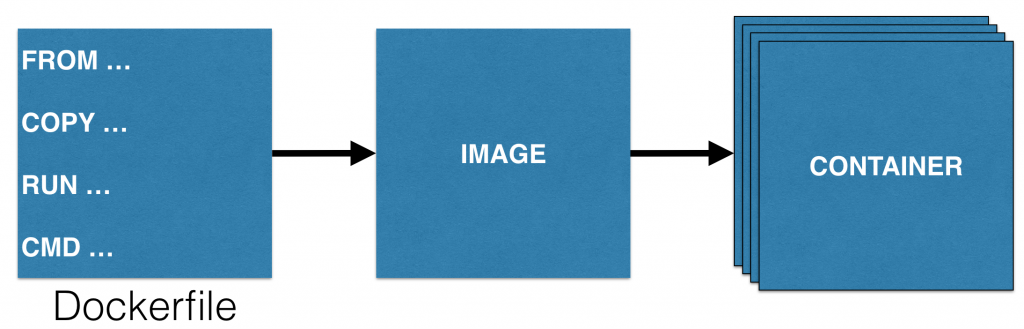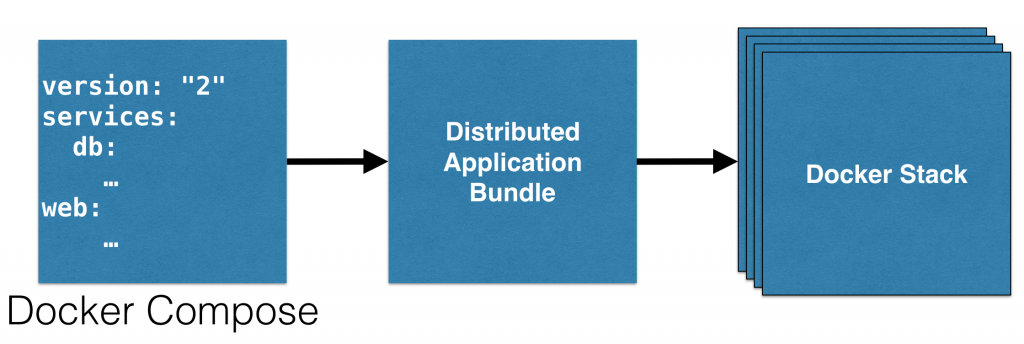Docker Services, Stack and Distributed Application Bundle
First Release Candidate of Docker 1.12 was announced over two weeks ago. Several new features are planned for this release.
This blog will show how to create a Distributed Application Bundle from Docker Compose and deploy it as Docker Stack in Docker Swarm Mode. Many thanks to @friism to help me understand these concepts.
Let’s look at the features first:
- Built-in orchestration: A typical application is defined using a Docker Compose file. This definition consists of multiple containers and deployed on multiple hosts. This avoids Single Point of Failure (SPOF) and keeps your application resilient. Multiple orchestration frameworks such as Docker Swarm, Kubernetes and Mesos allow you to orchestrate these applications. However it is such an important characteristic of the application, Docker Engine now has built-in orchestration. More details on this topic in a later blog.
- Service: A replicated, distributed and load balanced service can be easily created using
docker service createcommand. A “desired state” of the application, such as run 3 containers of Couchbase, is provided and the self-healing Docker engine ensures that that many containers are running in the cluster. If a container goes down, another container is started. If a node goes down, containers on that node are started on a different node. More on this in a later blog. - Zero-configuration Security: Docker 1.12 comes with mutually authenticated TLS, providing authentication, authorization and encryption to the communications of every node participating in the swarm, out of the box. More on this in a later blog.
- Docker Stack and Distributed Application Bundle: Distributed Application Bundle, or DAB, is a multi-services distributable image format. Read further for more details.
So far, you can take a Dockerfile and create an image from it using the docker build command. A container can be started using the docker run command. Multiple containers can be easily started by giving that command multiple times. Or you can also use Docker Compose file and scale up your containers using the docker-compose scale command.
Image is a portable format for a single container. Distributed Application Bundle, or DAB, is a new concept introduced in Docker 1.12, is a portable format for multiple containers. Each bundle can be then deployed as a Stack at runtime.
Learn more about DAB at docker.com/dab.
For simplicity, here is an analogy that can be drawn:
Dockerfile -> Image -> Container
Docker Compose -> Distributed Application Bundle -> Docker Stack
Let’s use a Docker Compose file, create a DAB from it, and deploy it as a Docker Stack.
Its important to note that this is an experimental feature in 1.12-RC2.
Create a Distributed Application Bundle from Docker Compose
Docker Compose CLI adds a new bundle command. More details can be found:
docker-compose bundle --help
Generate a Docker bundle from the Compose file.
Local images will be pushed to a Docker registry, and remote images
will be pulled to fetch an image digest.
Usage: bundle [options]
Options:
-o, --output PATH Path to write the bundle file to.
Defaults to ".dsb".Now, let’s take a Docker Compose definition and create a DAB from it. Here is our Docker Compose definition:
version: "2"
services:
db:
container_name: "db"
image: arungupta/oreilly-couchbase:latest
ports:
- 8091:8091
- 8092:8092
- 8093:8093
- 11210:11210
web:
image: arungupta/oreilly-wildfly:latest
depends_on:
- db
environment:
- COUCHBASE_URI=db
ports:
- 8080:8080This Compose file starts a WildFly and a Couchbase server. A Java EE application is pre-deployed in the WildFly server that connects to the Couchbase server and allows to perform CRUD operations using the REST API.
The source for this file is at: github.com/arun-gupta/oreilly-docker-book/blob/master/hello-javaee/docker-compose.yml.
Generate an application bundle with it:
docker-compose bundle WARNING: Unsupported key 'depends_on' in services.web - ignoring WARNING: Unsupported key 'container_name' in services.db - ignoring Wrote bundle to hellojavaee.dsb
depends_on only creates dependency between two services and makes them start in a specific order. This only ensures that the Docker container is started but the application within the container may take longer to start. So this attribute only partially solves the problem. container_name gives a specific name to the container. Relying upon a specific container name is tight coupling and does not allow to scale the container. So both the warnings can be ignored, for now.
This command generates a file using the Compose project name, which is the directory name. So in our case, hellojavaee.dsb file is generated. This file extension has been renamed to .dab in RC3.
The generated application bundle looks like:
{
"services": {
"db": {
"Image": "arungupta/oreilly-couchbase@sha256:f150fcb9fca5392075c96f1baffc7f893858ba763f3c05cf0908ef2613cbf34c",
"Networks": [
"default"
],
"Ports": [
{
"Port": 8091,
"Protocol": "tcp"
},
{
"Port": 8092,
"Protocol": "tcp"
},
{
"Port": 8093,
"Protocol": "tcp"
},
{
"Port": 11210,
"Protocol": "tcp"
}
]
},
"web": {
"Env": [
"COUCHBASE_URI=db"
],
"Image": "arungupta/oreilly-wildfly@sha256:d567ade7bb82ba8f15a85df0c6d692d85c15ec5a78d8826dfba92756babcb914",
"Networks": [
"default"
],
"Ports": [
{
"Port": 8080,
"Protocol": "tcp"
}
]
}
},
"version": "0.1"
}This file provides complete description of the services included in the application. I’m not entirely sure if Distributed Application Bundle is the most appropriate name, discuss this in #24250. It would be great if other container formats, such as Rkt, or even VMs can be supported here. But for now, Docker is the only supported format.
Initialize Swarm Mode in Docker
As mentioned above, “desired state” is now maintained by Docker Swarm. And this is now baked into Docker Engine already.
Docker Swarm concepts have evolved as well and can be read at Swarm mode key concepts. A more detailed blog on this will be coming later.
But for this blog, a new command docker swarm is now added:
docker swarm --help
Usage: docker swarm COMMAND
Manage Docker Swarm
Options:
--help Print usage
Commands:
init Initialize a Swarm
join Join a Swarm as a node and/or manager
update Update the Swarm
leave Leave a Swarm
inspect Inspect the Swarm
Run 'docker swarm COMMAND --help' for more information on a command.Initialize a Swarm node (as a worker) in the Docker Engine:
docker swarm init Swarm initialized: current node (ek9p1k8r8ox7iiua5c247skci) is now a manager.
More details about this node can be found using docker swarm inspect command.
docker swarm inspect
[
{
"ID": "1rcvu7m9mv2c8hiaijr7an9zk",
"Version": {
"Index": 1895
},
"CreatedAt": "2016-07-01T23:52:38.074748177Z",
"UpdatedAt": "2016-07-02T04:54:32.79093117Z",
"Spec": {
"Name": "default",
"AcceptancePolicy": {
"Policies": [
{
"Role": "worker",
"Autoaccept": true
},
{
"Role": "manager",
"Autoaccept": false
}
]
},
"Orchestration": {
"TaskHistoryRetentionLimit": 10
},
"Raft": {
"SnapshotInterval": 10000,
"LogEntriesForSlowFollowers": 500,
"HeartbeatTick": 1,
"ElectionTick": 3
},
"Dispatcher": {
"HeartbeatPeriod": 5000000000
},
"CAConfig": {
"NodeCertExpiry": 7776000000000000
}
}
}
]
The output shows that the node is only a worker, and not a manager. This may be fine if the cluster has a single node. But a multi-node cluster should have at least a manager.
Deploy a Docker Stack
Create a stack using docker deploy command:
docker deploy -f hellojavaee.dsb hellojavaee Loading bundle from hellojavaee.dsb Creating network hellojavaee_default Creating service hellojavaee_db Creating service hellojavaee_web
The command usage can certainly be simplified as discussed in #24249.
See the list of services:
docker service ls ID NAME REPLICAS IMAGE COMMAND 2g8kmrimztes hellojavaee_web 1/1 arungupta/oreilly-wildfly@sha256:d567ade7bb82ba8f15a85df0c6d692d85c15ec5a78d8826dfba92756babcb914 46xhlb15cc60 hellojavaee_db 1/1 arungupta/oreilly-couchbase@sha256:f150fcb9fca5392075c96f1baffc7f893858ba763f3c05cf0908ef2613cbf34c
The output shows that two services, WildFly and Couchbase, are running. Services is also a new concept introduced in Docker 1.12. There is what gives you the “desired state” and Docker Engine works to give you that.
docker ps shows the list of containers running:
CONTAINER ID IMAGE COMMAND CREATED STATUS PORTS NAMES 622756277f40 arungupta/oreilly-couchbase@sha256:f150fcb9fca5392075c96f1baffc7f893858ba763f3c05cf0908ef2613cbf34c "/entrypoint.sh /opt/" 3 seconds ago Up 1 seconds 8091-8093/tcp, 11207/tcp, 11210-11211/tcp, 18091-18092/tcp hellojavaee_db.1.19enwdt6i5m853m5675tx3z29 abf8703ed713 arungupta/oreilly-wildfly@sha256:d567ade7bb82ba8f15a85df0c6d692d85c15ec5a78d8826dfba92756babcb914 "/opt/jboss/wildfly/b" 3 seconds ago Up 1 seconds 8080/tcp hellojavaee_web.1.70piloz6j4zt06co8htzisgyl
WildFly container starts up before the Couchbase container is up and running. This means the Java EE application tries to connect to the Couchbase server and fails. So the application never boots successfully.
Self-healing Docker Service
Docker Service maintains the “desired state” of an application. In our case, the desired state is to ensure that one, and only one, container for the service is running. If we remove the container, not the service, then the service will automatically start the container again.
Remove the container as:
docker rm -f abf8703ed713
Note, you’ve to give -f because the container is already running. Docker 1.12 self-healing mechanisms kick in and automatically restart the container. Now if you list the containers again
CONTAINER ID IMAGE COMMAND CREATED STATUS PORTS NAMES db483ac27e41 arungupta/oreilly-wildfly@sha256:d567ade7bb82ba8f15a85df0c6d692d85c15ec5a78d8826dfba92756babcb914 "/opt/jboss/wildfly/b" 1 seconds ago Up Less than a second 8080/tcp hellojavaee_web.1.ddvwdmojjysf46d4n3x4g8uv4 622756277f40 arungupta/oreilly-couchbase@sha256:f150fcb9fca5392075c96f1baffc7f893858ba763f3c05cf0908ef2613cbf34c "/entrypoint.sh /opt/" 26 seconds ago Up 25 seconds 8091-8093/tcp, 11207/tcp, 11210-11211/tcp, 18091-18092/tcp hellojavaee_db.1.19enwdt6i5m853m5675tx3z29
This shows that a new container has been started.
Inspect the WildFly service:
docker service inspect hellojavaee_web
[
{
"ID": "54otfi6dc9bis7z6gc6ubynwc",
"Version": {
"Index": 328
},
"CreatedAt": "2016-07-02T01:36:35.735767569Z",
"UpdatedAt": "2016-07-02T01:36:35.739240775Z",
"Spec": {
"Name": "hellojavaee_web",
"Labels": {
"com.docker.stack.namespace": "hellojavaee"
},
"TaskTemplate": {
"ContainerSpec": {
"Image": "arungupta/oreilly-wildfly@sha256:d567ade7bb82ba8f15a85df0c6d692d85c15ec5a78d8826dfba92756babcb914",
"Env": [
"COUCHBASE_URI=db"
]
}
},
"Mode": {
"Replicated": {
"Replicas": 1
}
},
"Networks": [
{
"Target": "epw57lz7txtfchmbf6u0cimis",
"Aliases": [
"web"
]
}
],
"EndpointSpec": {
"Mode": "vip",
"Ports": [
{
"Protocol": "tcp",
"TargetPort": 8080
}
]
}
},
"Endpoint": {
"Spec": {},
"Ports": [
{
"Protocol": "tcp",
"TargetPort": 8080,
"PublishedPort": 30004
}
],
"VirtualIPs": [
{
"NetworkID": "9lpz688ir3pzexubkcb828ikg",
"Addr": "10.255.0.5/16"
},
{
"NetworkID": "epw57lz7txtfchmbf6u0cimis",
"Addr": "10.0.0.4/24"
}
]
}
}
]
Swarm assigns a random port to the service, or this can be manually updated using docker service update command. In our case, port 8080 of the container is mapped to 30004 port on the host.
Verify the Application
Check that the application is successfully deployed:
curl http://localhost:30004/books/resources/book
[{"books":0}]Add a new book to the application:
curl -v \
&qt; -H "Content-Type: application/json" \
&qt; -X POST -d '{
&qt; "isbn": "978-1-4919-1889-0",
&qt; "name": "Minecraft Modding with Forge",
&qt; "cost": 29.99
&qt; }' \
&qt; http://localhost:30004/books/resources/book
* Trying ::1...
* Connected to localhost (::1) port 30004 (#0)
&qt; POST /books/resources/book HTTP/1.1
&qt; Host: localhost:30004
&qt; User-Agent: curl/7.43.0
&qt; Accept: */*
&qt; Content-Type: application/json
&qt; Content-Length: 92
&qt;
* upload completely sent off: 92 out of 92 bytes
<HTTP/1.1 200 OK
<Connection: keep-alive
<X-Powered-By: Undertow/1
<Server: WildFly/10
<Content-Type: application/octet-stream
<Content-Length: 88
<Date: Sat, 02 Jul 2016 01:39:49 GMT
<
* Connection #0 to host localhost left intact
{"name":"Minecraft Mhttp://localhost:30004/books/resources/book-1-4919-1889-0"}Verify the books again:
curl http://localhost:30004/books/resources/book
[{"books":{"name":"Minecraft Modding with Forge","cost":29.99,"id":"1","isbn":"978-1-4919-1889-0"}}, {"books":1}]Learn more about this Java EE application at github.com/arun-gupta/oreilly-docker-book/tree/master/hello-javaee.
This blog showed how to create a Distributed Application Bundle from Docker Compose and deploy it as Docker Stack in Docker Swarm Mode.
| Reference: | Docker Services, Stack and Distributed Application Bundle from our JCG partner Arun Gupta at the Miles to go 3.0 … blog. |