Using Docker to shove an existing application into some containers
I have finally got round to learning how to use Docker past the level of knowing what it is and does without ever using it. This is the first post that I have attempted to use Docker in and will probably be what I refer to whenever I start a new project (for Java or Kotlin anyway).
This will be a short post that takes an existing project (from one of my other posts) and alters it so it can run inside of containers. I doubt this post will contain anything impressive but I know it will help me in the future and maybe it will help you now.
Before we begin, let’s take a look at the existing project. Here are links to the code and the corresponding blog post. The blog post covers all the information about the code. Here’s the quick rundown so we can get on with this post. The old project is a Spring Boot application with a MongoDB database and ActiveMQ message queue. All these components are prime fodder for containerisation.
One last comment, for the content of this post, I am assuming that you have already installed Docker or can figure out how to do so yourself.
Converting the Spring App
First up, the Spring Boot application.
This is the only part of the project that contains our code. The rest are just images downloaded from someone else’s repository. To start moving this application towards running in a container, we need to create a Dockerfile that specifies the content of an image:
FROM openjdk:8-jdk-alpine LABEL maintainer="Dan Newton" ADD target/spring-boot-jms-tutorial-1.0.0.jar app.jar EXPOSE 8080 ENTRYPOINT ["java", "-jar", "/app.jar"]
This takes the base image of openjdk:8-jdk-alpine which is a good starting point for the application, adds the Jar built from the application code (naming it app.jar) and exposes a port for communication between containers. The final line defines the command that executed when the image is run in a container. This is what starts the Spring application.
To build an image from the Dockerfile run the command below (assuming you have already built the application code):
docker build -t spring-boot-jms-tutorial .
There is now an image named spring-boot-jms-tutorial (-t lets us define the name). This can now be used to create a container that executes the code that is packed into the image’s Jar:
docker run --name application -p 4000:8080 spring-boot-jms-tutorial
This will create and run a container built from the spring-boot-jms-tutorial image. It names the container application and the -p property allows a port from a local machine to mapped to a port inside the container. To access port 8080 of the container we simply need to use port 4000 on our own machine.
If we stopped this container and wanted to run it again, we should use the command:
docker start application
Where application is the name of the container we created before. If docker run was used again it would create another new container rather than reusing the existing one. Actually, because we provided a name to the container, running the same run command from earlier will lead to an error.
Now the Spring application is successfully running in a container, but the logs are not looking very good. Let’s have a quick look so we know what we need to do next.
MongoDB connection failing:
Exception in monitor thread while connecting to server mongocontainer:27017
com.mongodb.MongoSocketException: mongocontainer: Name does not resolve
at com.mongodb.ServerAddress.getSocketAddress(ServerAddress.java:188) ~[mongodb-driver-core-3.6.4.jar!/:na]
at com.mongodb.connection.SocketStreamHelper.initialize(SocketStreamHelper.java:59) ~[mongodb-driver-core-3.6.4.jar!/:na]
at com.mongodb.connection.SocketStream.open(SocketStream.java:57) ~[mongodb-driver-core-3.6.4.jar!/:na]
at com.mongodb.connection.InternalStreamConnection.open(InternalStreamConnection.java:126) ~[mongodb-driver-core-3.6.4.jar!/:na]
at com.mongodb.connection.DefaultServerMonitor$ServerMonitorRunnable.run(DefaultServerMonitor.java:114) ~[mongodb-driver-core-3.6.4.jar!/:na]
at java.lang.Thread.run(Thread.java:748) [na:1.8.0_171]
Caused by: java.net.UnknownHostException: mongocontainer: Name does not resolve
at java.net.Inet4AddressImpl.lookupAllHostAddr(Native Method) ~[na:1.8.0_171]
at java.net.InetAddress$2.lookupAllHostAddr(InetAddress.java:928) ~[na:1.8.0_171]
at java.net.InetAddress.getAddressesFromNameService(InetAddress.java:1323) ~[na:1.8.0_171]
at java.net.InetAddress.getAllByName0(InetAddress.java:1276) ~[na:1.8.0_171]
at java.net.InetAddress.getAllByName(InetAddress.java:1192) ~[na:1.8.0_171]
at java.net.InetAddress.getAllByName(InetAddress.java:1126) ~[na:1.8.0_171]
at java.net.InetAddress.getByName(InetAddress.java:1076) ~[na:1.8.0_171]
at com.mongodb.ServerAddress.getSocketAddress(ServerAddress.java:186) ~[mongodb-driver-core-3.6.4.jar!/:na]
... 5 common frames omittedActiveMQ also isn’t there:
Could not refresh JMS Connection for destination 'OrderTransactionQueue' - retrying using FixedBackOff{interval=5000, currentAttempts=1, maxAttempts=unlimited}.
Cause: Could not connect to broker URL: tcp://activemqcontainer:61616.
Reason: java.net.UnknownHostException: activemqcontainerWe will sort these out in the next sections so the application can work in its entirety.
One last thing before we move onto looking at Mongo and ActiveMQ.
The dockerfile-maven-plugin could also be used to help with the above which builds the container as part of running mvn install. I chose not to use it since I couldn’t get it to work properly with docker-compose. Below is a quick example of using the plugin:
<build>
<plugins>
<plugin>
<groupId>com.spotify</groupId>
<artifactId>dockerfile-maven-plugin</artifactId>
<version>1.4.4</version>
<executions>
<execution>
<id>default</id>
<goals>
<goal>build</goal>
<goal>push</goal>
</goals>
</execution>
</executions>
<configuration>
<!-- Names the image: spring-boot-jms-tutorial -->
<repository>${project.artifactId}</repository>
<buildArgs>
<JAR_FILE>${project.build.finalName}.jar</JAR_FILE>
</buildArgs>
</configuration>
</plugin>
</plugins>
</build>This then allows us to replace a few of the lines in the Dockerfile:
FROM openjdk:8-jdk-alpine
LABEL maintainer="Dan Newton"
ARG JAR_FILE
ADD target/${JAR_FILE} app.jar
EXPOSE 8080
ENTRYPOINT ["java", "-jar", "/app.jar"]Here one line has been added and one existing line is changed. The JAR_FILE argument replaces the original name of the Jar which is injected in by the plugin from the pom.xml. Make these changes and run mvn install and bam, your container is built with all the required code.
Using the MongoDB image
There is a MongoDB image ready and waiting for us to use. It is ideally named mongo… What else did you expect? All we need to do is run the image and give it’s container a name:
docker run -d --name mongocontainer mongo
Adding -d will run the container in the background. The name of the container is not just for convenience as the Spring application will need it later to connect to Mongo.
Onto the ActiveMQ image
Setting up ActiveMQ is just as simple as Mongo. Run the command below:
docker run -d --name activemqcontainer -p 8161:8161 rmohr/activemq
Here the 8161 ports are mapped from the container to the machine it’s running on, allowing the admin console to be accessed from outside the container.
Tying it all together
If you have been running all these commands as you read through the post, you would have noticed that the application container hasn’t actually been able to see the mongocontainer and activemqcontainer. This is because they are not running within the same network. Getting them to communicate is not difficult and takes only a few extra steps.
By default, Docker creates a Bridge network when setting one up without any extra configuration. Below is how to do so:
docker network create network
Now that the network (named network) is created, the commands that were run previously need to be altered to create containers that will connect to the network instead. Below are the 3 commands used to create the containers in the previous sections, each altered to join the network.
docker run -d --name mongocontainer --network=network mongo docker run -d --name activemqcontainer -p 8161:8161 --network=network rmohr/activemq docker run --name application -p 4000:8080 --network=network spring-boot-jms-tutorial
Once these are all run, the application as a whole will now work. Each container can see each other. Allowing the application container to connect to MongoDB and ActiveMQ in their respective containers.
At this point, everything is working. It runs in the same way that I remember it working when I had everything set up on my own laptop. But, this time around, nothing is setup locally… Except for Docker!
Docker composing it up
We could have stopped there, but this next section will make running everything even easier. Docker Compose allows us to effectively bring all the commands that we ran earlier together and start all the containers and their network all in a single command. Obviously, there is some more setup but in the end, I think the amount of typing actually goes down.
To do this, we need to create a docker-compose.yml file:
version: '3'
services:
appcontainer:
build:
context: .
args:
JAR_FILE: /spring-boot-jms-tutorial-1.0.0.jar
ports:
- "4000:8080"
activemqcontainer:
image: "rmohr/activemq"
ports:
- "8161:8161"
mongocontainer:
image: "mongo"Use with this version of the Dockerfile:
FROM openjdk:8-jdk-alpine
LABEL maintainer="Dan Newton"
ARG JAR_FILE
ADD target/${JAR_FILE} app.jar
EXPOSE 8080
ENTRYPOINT ["java", "-jar", "/app.jar"]This is pretty much everything that needs to be done.
appcontainer is the Spring application container built from the project’s code. The build property of the container tells Docker to build the image based on the projects Dockerfile found in the project’s root directory. It passes in the JAR_FILE argument to the Dockerfile moving some of the configuration into this file instead.
The other two containers don’t require much setup. As with the previous commands, the images they are built from are specified and activemqcontainer adds configuration around it’s mapped ports.
The last piece of configuration happens in the background. A network is created and all the containers are added to it. This removes the need to create a network manually.
All that is left to do is run the up command:
docker-compose up
This will build and run all the containers. The application code image is built if necessary. Running this exact command will output all the containers logs to the console, to do this in the background add the -d flag:
docker-compose up -d
After doing so, we can have a look at the created containers and network. Running:
docker ps -a --format "table {{.Image}}\t{{.Names}}"Shows us:
IMAGE NAMES mongo spring-boot-jms_mongocontainer_1 spring-boot-jms_appcontainer spring-boot-jms_appcontainer_1 rmohr/activemq spring-boot-jms_activemqcontainer_1
And the network:
docker network ls
Produces:
NETWORK ID NAME DRIVER SCOPE 163edcfe5ada spring-boot-jms_default bridge local
The names of the containers and network are prepended with the name of the project.
Conclusion
That is all there is to it… For a simple setup anyway, I’m sure there is much more the Docker gods could do but I am not one of them… Yet.
In conclusion, we took an existing application that I wrote to work locally on a machine and shoved everything into a few containers. This meant we went from a machine that needed to have everything set up, with both MongoDB and ActiveMQ installed. To instead, a machine that could skip all of this by using containers and only requiring an installation of Docker. Docker then manages all of the dependencies for us.
We looked at how to move each part of the application into a container and then tied it all together with Docker Compose. Leaving us, at the end of all this, with a single command that can move us from absolutely nothing to everything needed to run the application.
The code used in this post can be found on my GitHub.
If you found this post helpful, you can follow me on Twitter at @LankyDanDev to keep up with my new posts.
| Published on Java Code Geeks with permission by Dan Newton, partner at our JCG program. See the original article here: Using Docker to shove an existing application into some containers Opinions expressed by Java Code Geeks contributors are their own. |

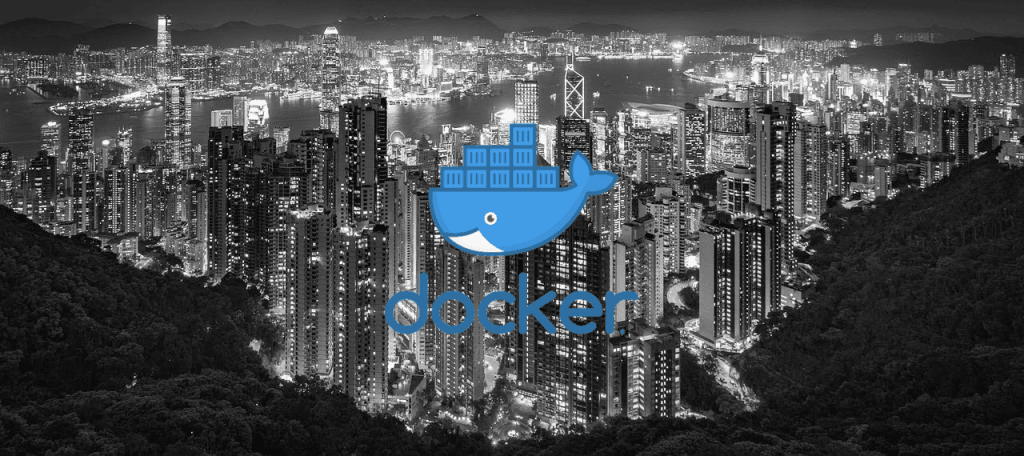








Thanks for the post. A few remarks: Mongo uses half of the available ram (or at least 256M) of cache. If I’m not mistaken, it may accidentally use the docker hosts total ram and allocate up to half of that if not explicitly configured otherwise. You may want to configure this using the –wiredTigerCacheSizeGB option or the config file. See https://docs.mongodb.com/manual/reference/configuration-options/#storage.wiredTiger.engineConfig.cacheSizeGB Similarly you may want to limit max heap size of the JVM or set options -XX:+UnlockExperimentalVMOptions and -XX:+UseCGroupMemoryLimitForHeap which enable the jvm to adjust its memory limits to a container environment. These problems may or may not only occur… Read more »