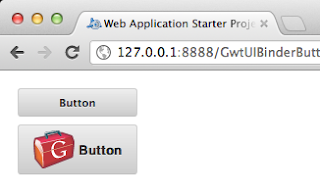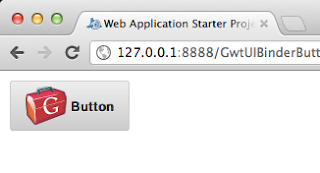Enterprise Java
GWT Custom Button using UIBinder
Here’s an example on how to create a custom button using UIBinder on GWT.
01 02 03 04 05 06 07 08 09 10 11 12 13 14 | public class GwtUIBinderButton implements EntryPoint { public void onModuleLoad() { Button button = new Button(); button.setText("Button"); button.addClickHandler(new ClickHandler(){ @Override public void onClick(ClickEvent event) { Window.alert("Button clicked"); } }); RootPanel.get("container").add(button); }} |
01 02 03 04 05 06 07 08 09 10 11 12 13 14 15 16 17 18 19 20 21 22 23 24 25 26 27 28 29 30 31 32 33 34 35 36 37 38 39 40 41 42 43 44 45 | public class Button extends Composite implements HasText, HasClickHandlers, ClickHandler{ private static ButtonUiBinder uiBinder = GWT.create(ButtonUiBinder.class); interface ButtonUiBinder extends UiBinder<Widget, Button> { } @UiField(provided=true) FocusPanel pane = new FocusPanel(); @UiField(provided=true) Label label = new Label(); public Button() { pane.addClickHandler(this); initWidget(uiBinder.createAndBindUi(this)); } @Override public HandlerRegistration addClickHandler(ClickHandler handler) { return addHandler(handler, ClickEvent.getType()); } @Override public void onClick(ClickEvent event) { this.fireEvent(event); } @Override public String getText() { return label.getText(); } @Override public void setText(String text) { label.setText(text); }} |
01 02 03 04 05 06 07 08 09 10 11 12 13 14 15 16 17 18 19 20 21 22 23 24 25 26 27 28 29 30 31 32 33 34 35 36 37 38 39 40 41 42 43 44 45 46 47 48 49 50 51 52 53 54 55 | <ui:UiBinder xmlns:ui="urn:ui:com.google.gwt.uibinder" xmlns:g="urn:import:com.google.gwt.user.client.ui"> <ui:style> .button{ background-color: #eeeeee; background-image: -webkit-gradient(linear, left top, left bottom, color-stop(0%, #eeeeee), color-stop(100%, #cccccc)); background-image: -webkit-linear-gradient(top, #eeeeee, #cccccc); background-image: -moz-linear-gradient(top, #eeeeee, #cccccc); background-image: -ms-linear-gradient(top, #eeeeee, #cccccc); background-image: -o-linear-gradient(top, #eeeeee, #cccccc); background-image: linear-gradient(top, #eeeeee, #cccccc); border: 1px solid #ccc; border-bottom: 1px solid #bbb; -webkit-border-radius: 3px; -moz-border-radius: 3px; -ms-border-radius: 3px; -o-border-radius: 3px; border-radius: 3px; color: #333; font: bold 11px "Lucida Grande", "Lucida Sans Unicode", "Lucida Sans", Geneva, Verdana, sans-serif; line-height: 1; padding: 0px 0; text-align: center; text-shadow: 0 1px 0 #eee; width: 120px; } .button:hover{ background-color: #dddddd; background-image: -webkit-gradient(linear, left top, left bottom, color-stop(0%, #dddddd), color-stop(100%, #bbbbbb)); background-image: -webkit-linear-gradient(top, #dddddd, #bbbbbb); background-image: -moz-linear-gradient(top, #dddddd, #bbbbbb); background-image: -ms-linear-gradient(top, #dddddd, #bbbbbb); background-image: -o-linear-gradient(top, #dddddd, #bbbbbb); background-image: linear-gradient(top, #dddddd, #bbbbbb); border: 1px solid #bbb; border-bottom: 1px solid #999; cursor: pointer; text-shadow: 0 1px 0 #ddd; } .button:active{ border: 1px solid #aaa; border-bottom: 1px solid #888; -webkit-box-shadow: inset 0 0 5px 2px #aaaaaa, 0 1px 0 0 #eeeeee; -moz-box-shadow: inset 0 0 5px 2px #aaaaaa, 0 1px 0 0 #eeeeee; box-shadow: inset 0 0 5px 2px #aaaaaa, 0 1px 0 0 #eeeeee; } .pane{ text-align: center; } </ui:style> <g:SimplePanel ui:field="pane" styleName="{style.button}"> <g:Label ui:field="label"></g:Label> </g:SimplePanel></ui:UiBinder> |
Adding an Image:
01 02 03 04 05 06 07 08 09 10 11 12 13 14 | <g:SimplePanel ui:field="pane" styleName="{style.button}"> <g:HTMLPanel> <table align="center"> <tr> <td> <g:Image styleName="{style.pane}" url="gwt-logo-42x42.png"></g:Image> </td> <td> <g:Label ui:field="label"></g:Label> </td> </tr> </table> </g:HTMLPanel> </g:SimplePanel> |
Reference: GWT Custom Button using UIBinder from our JCG partner Mark Andro Silva at the GlyphSoft blog.